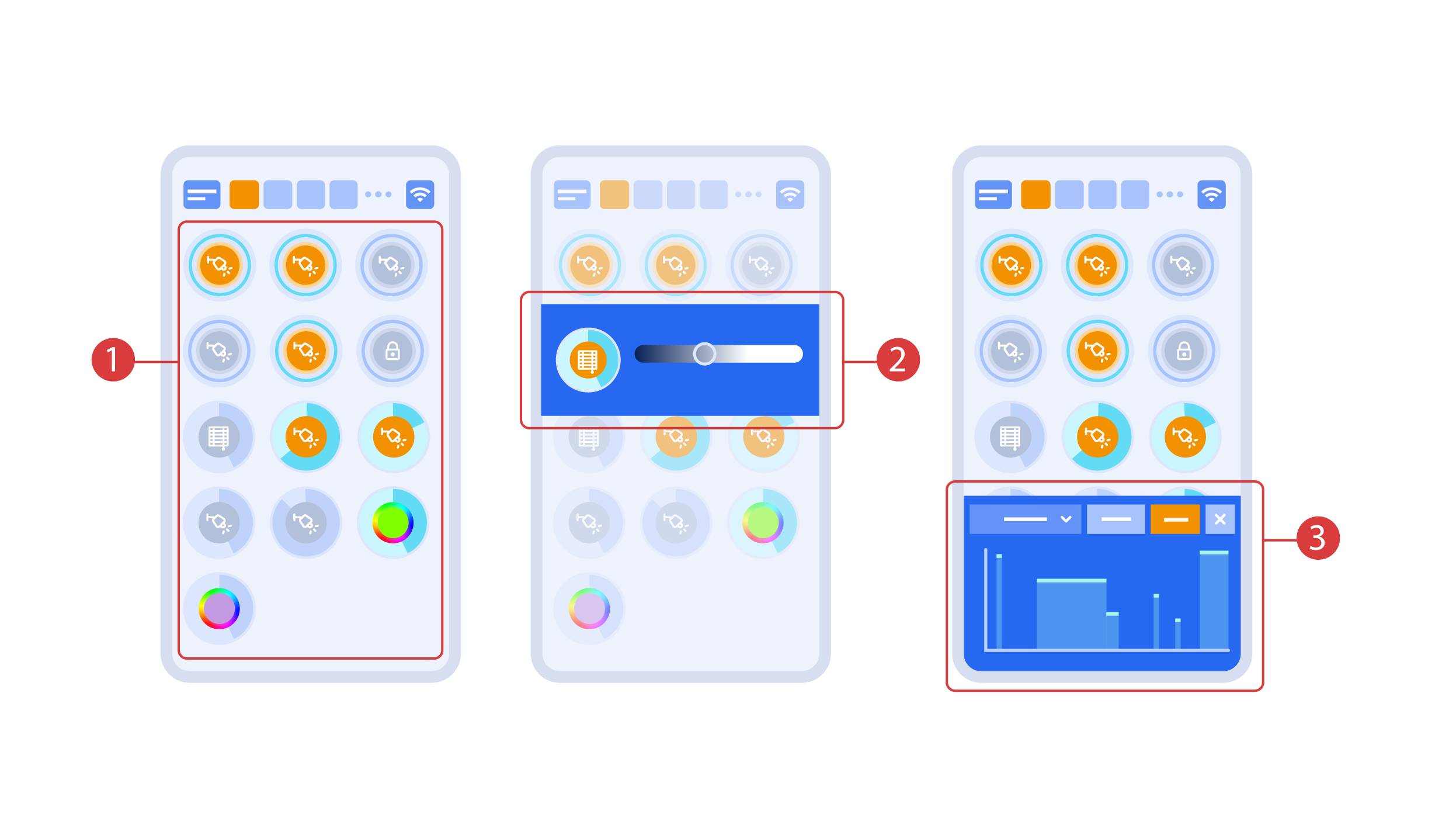Latest revision as of 13:59, 31 October 2023
Information about message (contribute ) This message has no documentation.
If you know where or how this message is used, you can help other translators by adding documentation to this message.
Message definition (Quick Start Guide )
Turning the executors <span style="font-size: 30px; vertical-align: middle;">①</span> on or off is done with a simple click. In order to change the level of lighting <span style="font-size: 30px; vertical-align: middle;">②</span>, color of lights or the position of the blinds, use a double click. In order to access the status history <span style="font-size: 30px; vertical-align: middle;">③</span> of this executor or sensor, press and hold the icon for one second.
Turning the executors <span style="font-size: 30px; vertical-align: middle;">①</span> on or off is done with a simple click. In order to change the level of lighting <span style="font-size: 30px; vertical-align: middle;">②</span>, color of lights or the position of the blinds, use a double click. In order to access the status history <span style="font-size: 30px; vertical-align: middle;">③</span> of this executor or sensor, press and hold the icon for one second.
A short press of the physical buttons on the panel turns the light on or off. Press and hold the button to change the light brightness.
[[File:DemoCase08.png|1000x800px]]
<hr> Translation Turning the executors <span style="font-size: 30px; vertical-align: middle;">①</span> on or off is done with a simple click. In order to change the level of lighting <span style="font-size: 30px; vertical-align: middle;">②</span>, color of lights or the position of the blinds, use a double click. In order to access the status history <span style="font-size: 30px; vertical-align: middle;">③</span> of this executor or sensor, press and hold the icon for one second. Turning the executors ① on or off is done with a simple click. In order to change the level of lighting ② , color of lights or the position of the blinds, use a double click. In order to access the status history ③ of this executor or sensor, press and hold the icon for one second.
A short press of the physical buttons on the panel turns the light on or off. Press and hold the button to change the light brightness.