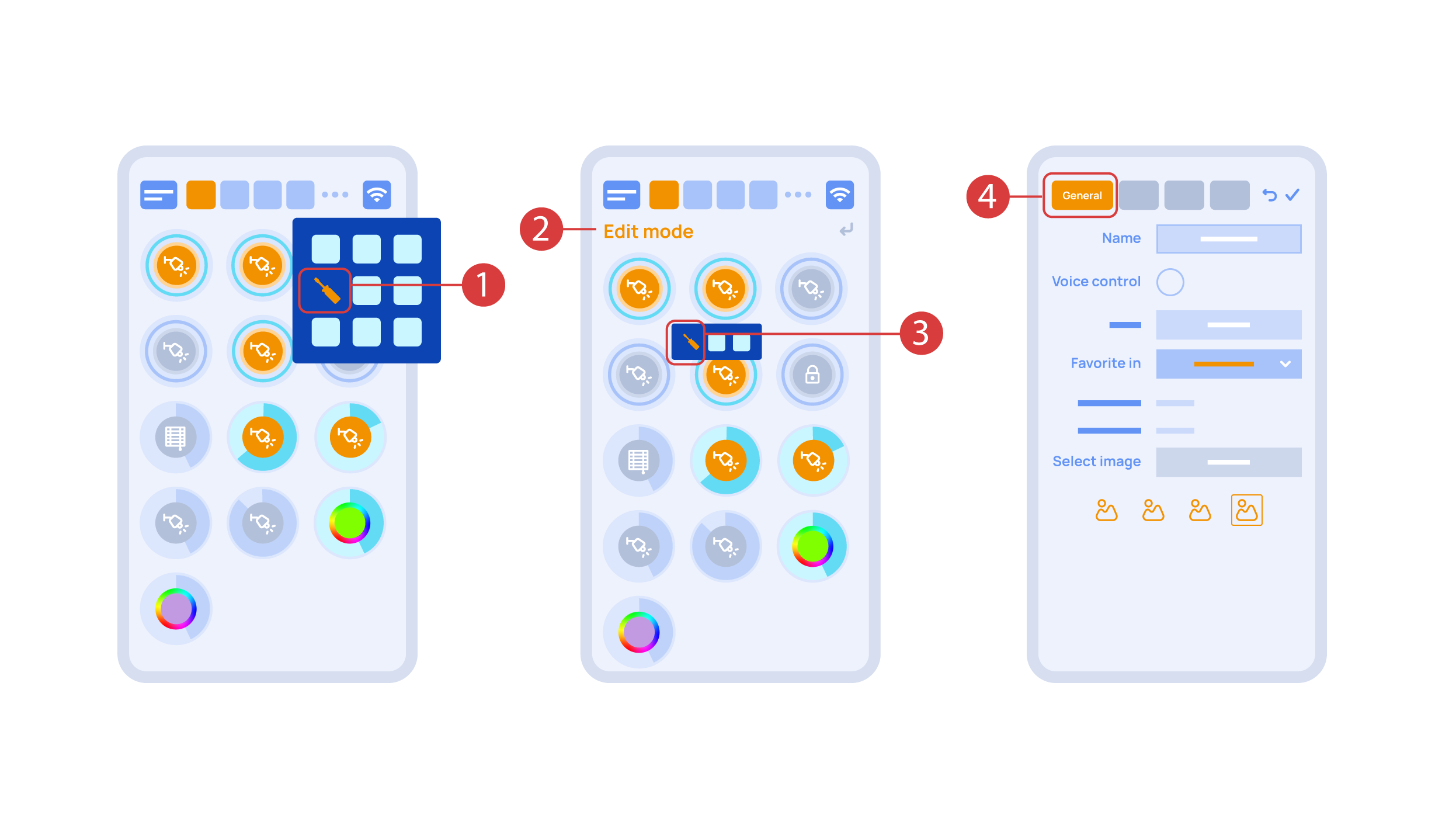Latest revision as of 14:37, 1 November 2023
Information about message (contribute ) This message has no documentation.
If you know where or how this message is used, you can help other translators by adding documentation to this message.
Message definition (Quick Start Guide )
Now we can set up these executors. In order to do this, enter the additional menu <span style="font-size: 30px; vertical-align: middle;">①</span> and activate the edit mode, by pressing the appropriate icon.
Now we can set up these executors. In order to do this, enter the additional menu <span style="font-size: 30px; vertical-align: middle;">①</span> and activate the edit mode, by pressing the appropriate icon.
Now we are in the edit mode <span style="font-size: 30px; vertical-align: middle;">②</span>, which can be seen from the appropriate notification in the top part of the screen. In this mode, when we press and hold an icon, we can move it among other elements and place it into another Room by placing it in the Area-choosing Menu and then choosing the area that we need. A long press <span style="font-size: 30px; vertical-align: middle;">③</span> of the element starts the menu, from which we set up the current element.In the ‘General’ <span style="font-size: 30px; vertical-align: middle;">④</span> section we can change the name of the element, add a voice command for it, change an icon or add the element to ‘Favorites’.
[[File:DemoCase10.png|1000x800px]]
<hr> Translation Teraz możemy skonfigurować wykonawców. W tym celu wejdź w dodatkowe menu <span style="font-size: 30px; vertical-align: middle;">①</span> i aktywuj tryb edycji, naciskając odpowiednią ikonę. Teraz możemy skonfigurować wykonawców. W tym celu wejdź w dodatkowe menu ① i aktywuj tryb edycji, naciskając odpowiednią ikonę.
Obecnie znajdujemy się w trybie edycji ② , co widać na górnym pasku ekranu. W tym trybie, poprzez naciśnięcie i przytrzymanie ikony, możemy przemieszczać ją między innymi elementami oraz umieszczać w innej strefie, wybierając odpowiednią strefę z menu wyboru. Długie przytrzymanie ③ elementu uruchamia menu, w którym ustawiamy aktualny element. W sekcji „Ogólne” ④ możemy zmienić jego nazwę, dodać polecenie głosowe, zmienić ikonę lub dodać element do „Ulubionych”.