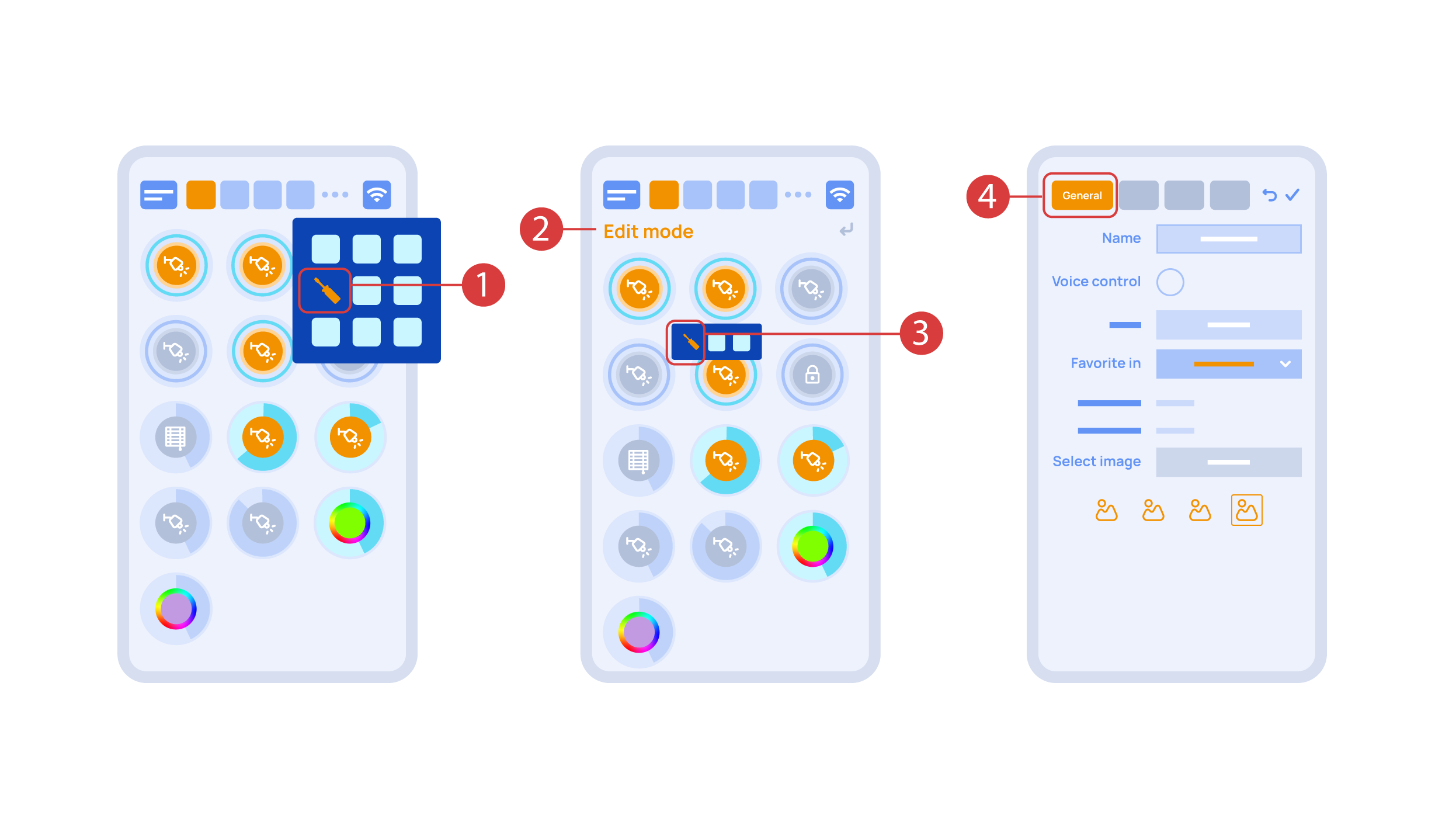Latest revision as of 15:25, 2 November 2023
Information about message (contribute ) This message has no documentation.
If you know where or how this message is used, you can help other translators by adding documentation to this message.
Message definition (Quick Start Guide )
Now we can set up these executors. In order to do this, enter the additional menu <span style="font-size: 30px; vertical-align: middle;">①</span> and activate the edit mode, by pressing the appropriate icon.
Now we can set up these executors. In order to do this, enter the additional menu <span style="font-size: 30px; vertical-align: middle;">①</span> and activate the edit mode, by pressing the appropriate icon.
Now we are in the edit mode <span style="font-size: 30px; vertical-align: middle;">②</span>, which can be seen from the appropriate notification in the top part of the screen. In this mode, when we press and hold an icon, we can move it among other elements and place it into another Room by placing it in the Area-choosing Menu and then choosing the area that we need. A long press <span style="font-size: 30px; vertical-align: middle;">③</span> of the element starts the menu, from which we set up the current element.In the ‘General’ <span style="font-size: 30px; vertical-align: middle;">④</span> section we can change the name of the element, add a voice command for it, change an icon or add the element to ‘Favorites’.
[[File:DemoCase10.png|1000x800px]]
<hr> Translation Ora possiamo impostare l’esecutore. Per tale scopo è necessario accedere al menu aggiuntivo <span style="font-size: 30px; vertical-align: middle;">①</span> e attivare la modalità di modifica, premendo l'icona appropriata. Ora possiamo impostare l’esecutore. Per tale scopo è necessario accedere al menu aggiuntivo ① e attivare la modalità di modifica, premendo l'icona appropriata.
Ora ci troviamo nella modalità di modifica ② , visibile dall'apposita notifica nella parte superiore dello schermo. In questa modalità, quando teniamo premuta un'icona, possiamo spostarla tra gli altri elementi e collocarla in un'altra Stanza, posizionandola nel Menu di scelta dell'area e scegliendo poi l'area di cui abbiamo bisogno. Una pressione prolungata ③ osull'elemento avvia il menu, dal quale si imposta l'elemento corrente. Nella sezione “Generale” ④ possiamo cambiare il nome dell'elemento, aggiungere un comando vocale, cambiare un'icona o aggiungere l'elemento ai “Preferiti”.