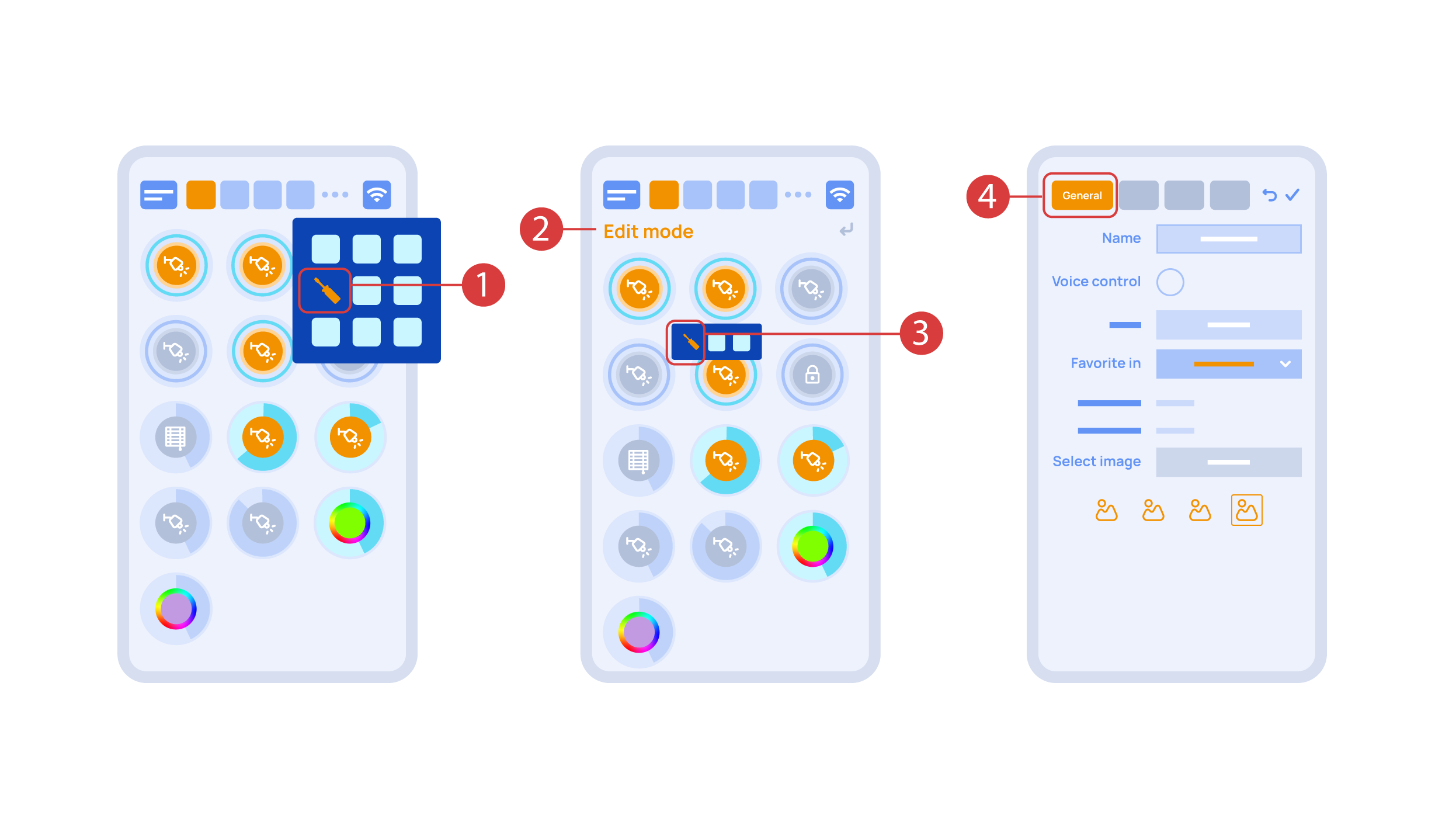Difference between revisions of "Translations:Quick Start Guide/27/lt"
Jump to navigation
Jump to search
(Created page with "Dabar galime nustatyti šiuos vykdiklius. Norėdami tai padaryti, įeikite į papildomą meniu <span style="font-size: 30px; vertical-align: middle;">①</span> ir įjunki...") |
(No difference)
|
Latest revision as of 15:38, 2 November 2023
Dabar galime nustatyti šiuos vykdiklius. Norėdami tai padaryti, įeikite į papildomą meniu ① ir įjunkite redagavimo režimą, paspausdami atitinkamą piktogramą.
Dabar esame redagavimo režime ②, apie ką galime spręsti iš atitinkamo pranešimo viršutinėje ekrano dalyje. Šiame režime paspaudę ir palaikę piktogramą, galime perkelti ją tarp kitų elementų ir patalpinti į kitą vietą, įvesdami ją į srities pasirinkimo meniu ir pasirinkdami reikiamą sritį. Ilgai paspaudus ③ elementą, paleidžiamas meniu, kuriame nustatome esamą elementą. Skiltyje "Bendra" ④ galime pakeisti elemento pavadinimą, priskirti jam balso komandą, pakeisti piktogramą arba įtraukti elementą į "Mėgstamiausius".