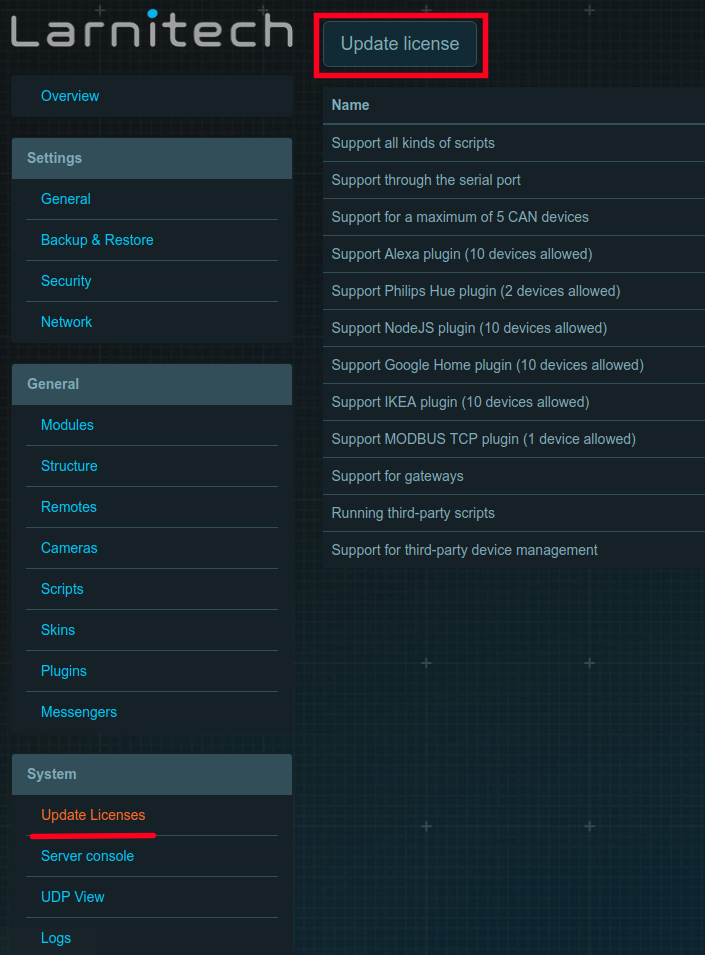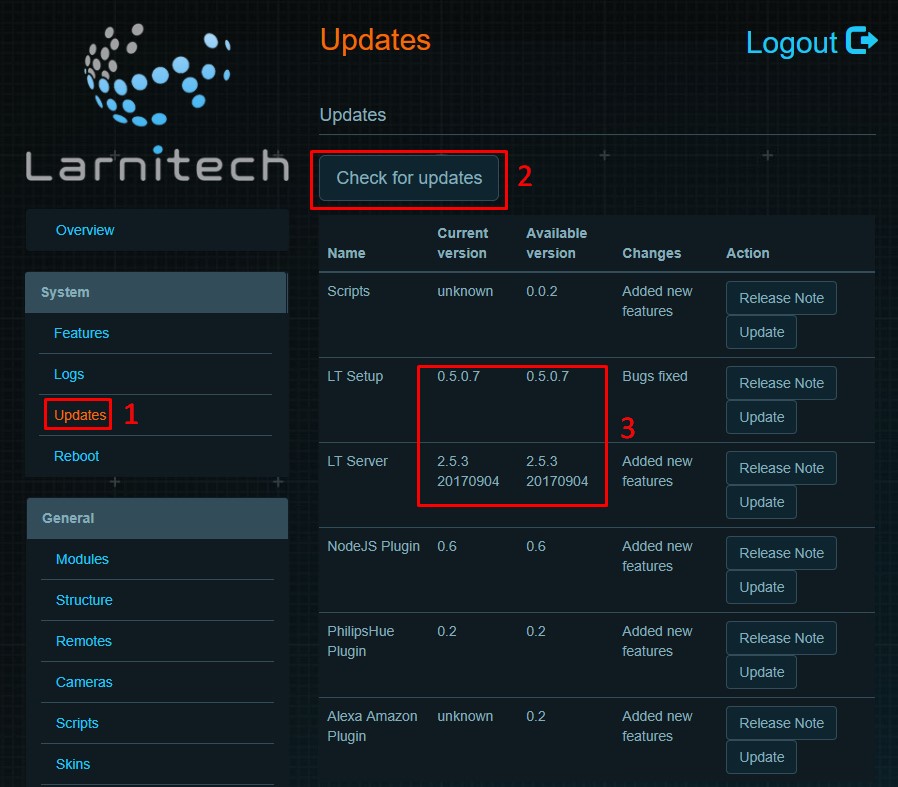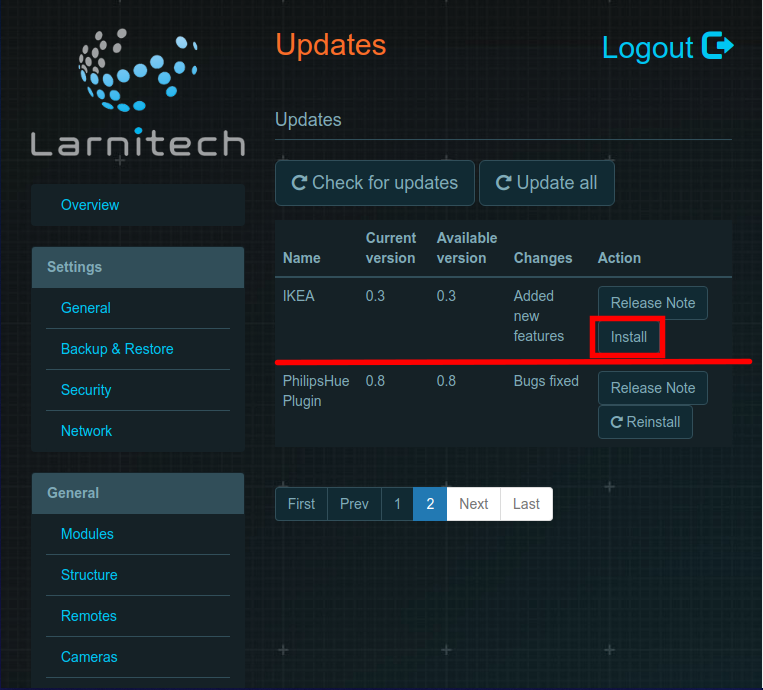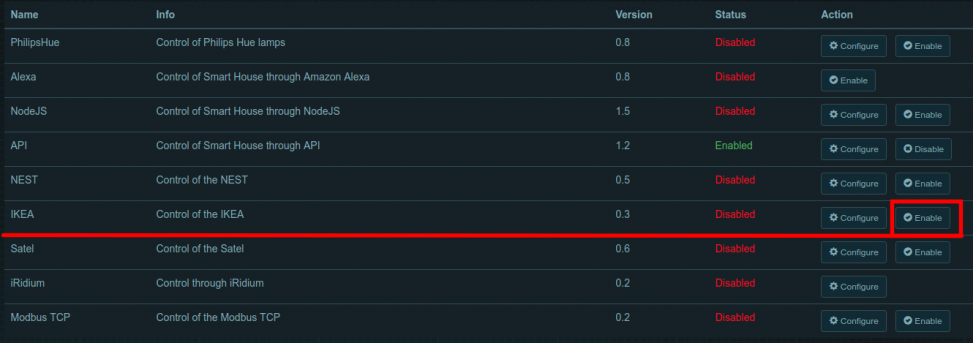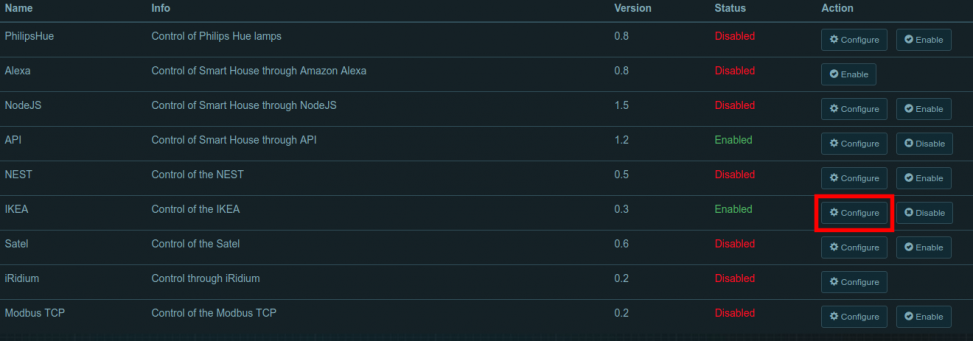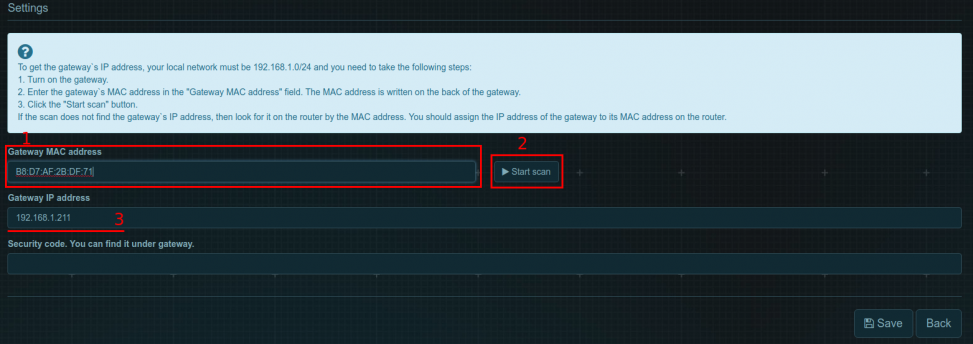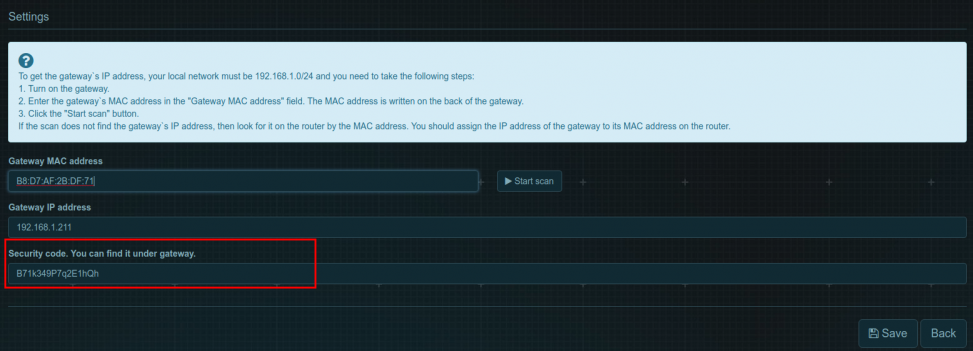Difference between revisions of "Translations:IKEA/1/en"
From Larnitech wiki page
Jump to navigation
Jump to search
Tags : Mobile web edit Mobile edit
(No difference)
Latest revision as of 17:58, 15 January 2022
Information about message (contribute ) This message has no documentation.
If you know where or how this message is used, you can help other translators by adding documentation to this message.
Message definition (IKEA )
<ol>
<ol>
<li>In order to configure the gateway and IKEA lamps, install the IKEA TRADFRI app and follow the instructions.</li>
<li>Enter the LTSetup in the "Update Licenses" section and press "Update" to update the license. <br> <br>[[File:Weather1.png|600px]]<br> </li>
<li>Make sure that you have the latest version of LTSetup and LTServer.<br> <br>[[File:weather2.jpg|600px]]<br> </li>
<li>Press "Install" in the "Update" tab (next to the IKEA plugin).<br> <br>[[File:ikea3.png|600px]]<br> </li>
<li>Find the IKEA plugin in the "Plugins" tab and press "Enable". Wait about 2 minutes for the server to reboot. <br> <br>[[File:ikea4.png|600px]]<br> </li>
<li>Press "Config". <br> <br>[[File:ikea5.png|600px]]<br> </li>
<li>Enter the MAC address in the "Gateway MAC address" line of the pop-up window (written on the bottom side of the IKEA gateway). Press "Start scan" and the "Gateway IP address" field will be filled in automatically.<br> <br>[[File:ikea6.png|600px]]<br> </li>
<li>Enter the secret code (written on the bottom side of the IKEA gateway). <br> <br>[[File:ikea7.png|600px]]<br> </li>
<li>Enjoy your IKEA lamps with Larnitech!</li>
</ol> Translation <ol>
In order to configure the gateway and IKEA lamps, install the IKEA TRADFRI app and follow the instructions.
Enter the LTSetup in the "Update Licenses" section and press "Update" to update the license.
Make sure that you have the latest version of LTSetup and LTServer.
Press "Install" in the "Update" tab (next to the IKEA plugin).
Find the IKEA plugin in the "Plugins" tab and press "Enable". Wait about 2 minutes for the server to reboot.
Press "Config".
Enter the MAC address in the "Gateway MAC address" line of the pop-up window (written on the bottom side of the IKEA gateway). Press "Start scan" and the "Gateway IP address" field will be filled in automatically.
Enter the secret code (written on the bottom side of the IKEA gateway).
Enjoy your IKEA lamps with Larnitech!