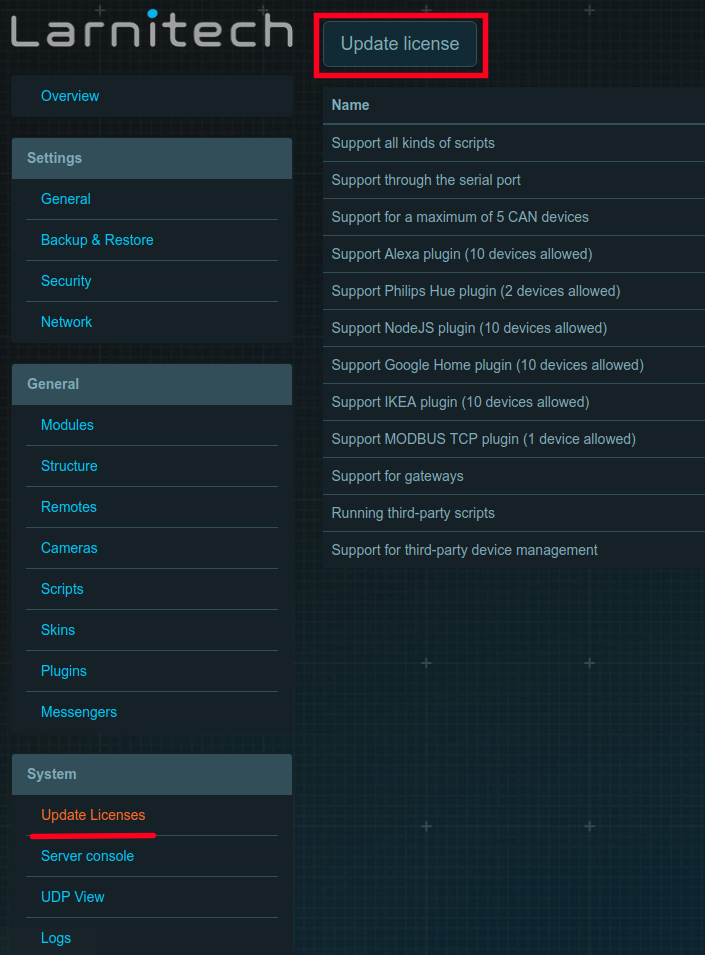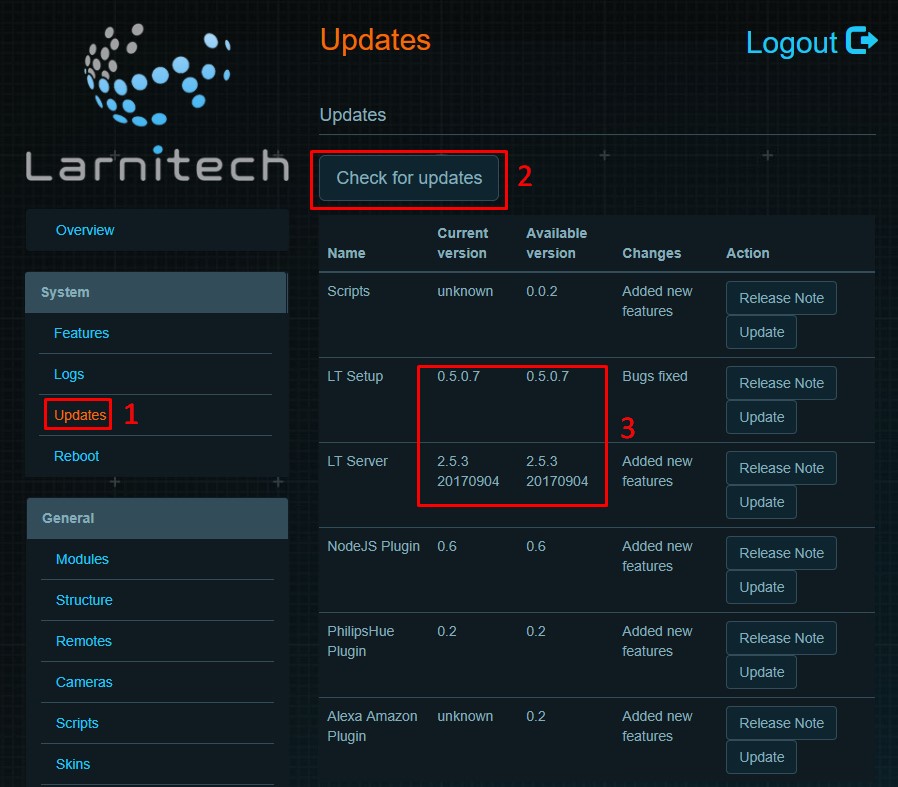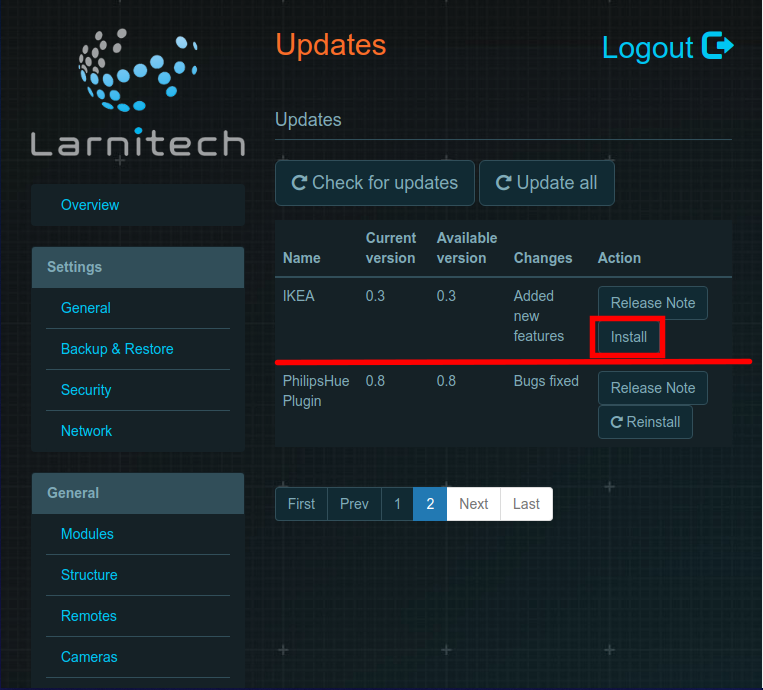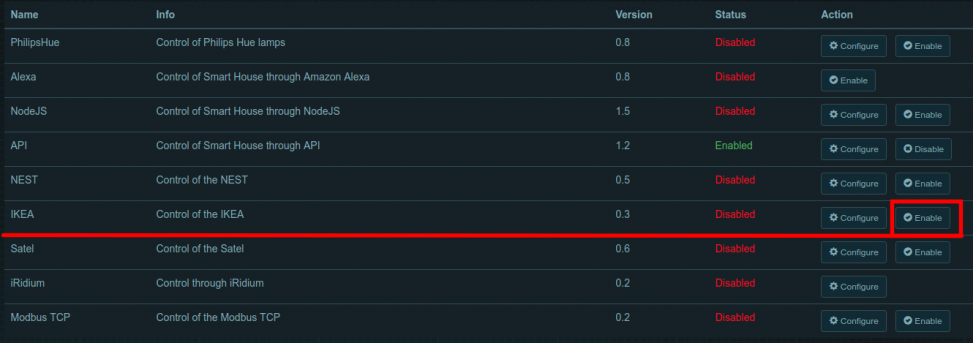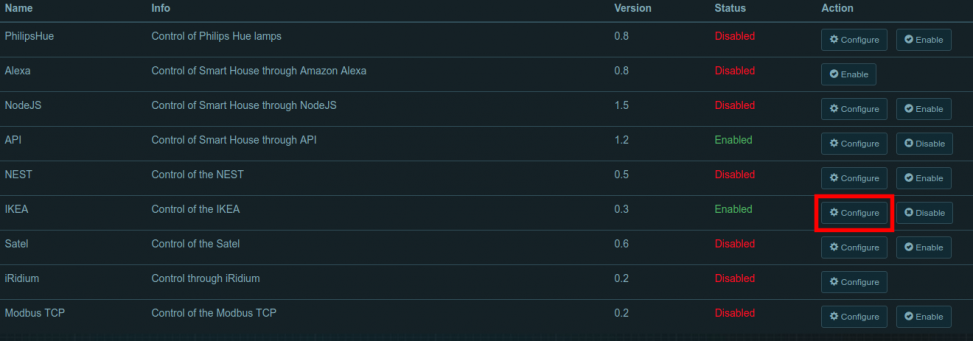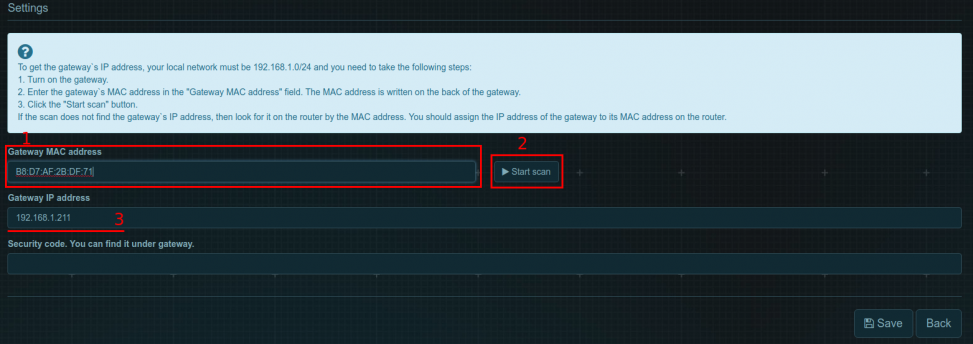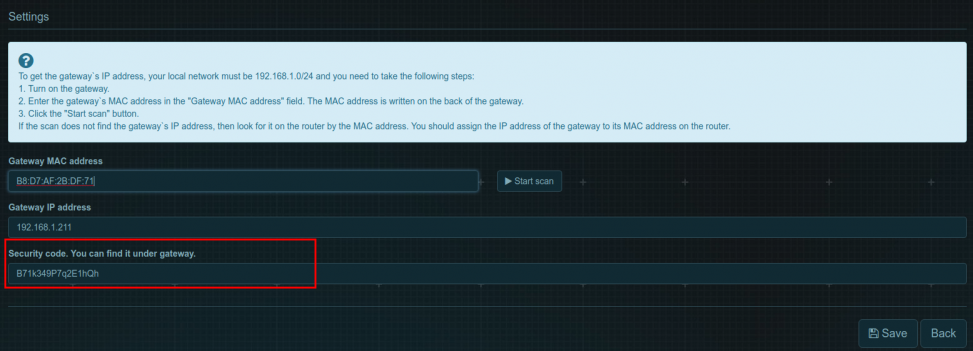Difference between revisions of "Translations:IKEA/1/ru"
From Larnitech wiki page
Jump to navigation
Jump to search
Latest revision as of 09:54, 16 January 2022
Information about message (contribute ) This message has no documentation.
If you know where or how this message is used, you can help other translators by adding documentation to this message.
Message definition (IKEA )
<ol>
<ol>
<li>In order to configure the gateway and IKEA lamps, install the IKEA TRADFRI app and follow the instructions.</li>
<li>Enter the LTSetup in the "Update Licenses" section and press "Update" to update the license. <br> <br>[[File:Weather1.png|600px]]<br> </li>
<li>Make sure that you have the latest version of LTSetup and LTServer.<br> <br>[[File:weather2.jpg|600px]]<br> </li>
<li>Press "Install" in the "Update" tab (next to the IKEA plugin).<br> <br>[[File:ikea3.png|600px]]<br> </li>
<li>Find the IKEA plugin in the "Plugins" tab and press "Enable". Wait about 2 minutes for the server to reboot. <br> <br>[[File:ikea4.png|600px]]<br> </li>
<li>Press "Config". <br> <br>[[File:ikea5.png|600px]]<br> </li>
<li>Enter the MAC address in the "Gateway MAC address" line of the pop-up window (written on the bottom side of the IKEA gateway). Press "Start scan" and the "Gateway IP address" field will be filled in automatically.<br> <br>[[File:ikea6.png|600px]]<br> </li>
<li>Enter the secret code (written on the bottom side of the IKEA gateway). <br> <br>[[File:ikea7.png|600px]]<br> </li>
<li>Enjoy your IKEA lamps with Larnitech!</li>
</ol> Translation <ol>
Чтобы настроить шлюз и лампы IKEA, установите приложение IKEA TRADFRI и следуйте инструкциям.
Войдите в программе LTSetup в раздел Обновить лицензии (Update Licenses) и нажмите кнопку Обновить (Update), чтобы обновить лицензию.
Убедитесь, что у вас установлены последние версии программ LTSetup и LTServer.
Нажмите кнопку Установить (Install) на вкладке Обновить (Update) (рядом с плагином ИКЕА).
Найдите плагин IKEA на вкладке Плагины (Plugins) и нажмите кнопку Включить (Enable). Подождите около 2 минут, пока сервер перезагрузится.
Нажмите кнопку Настроить (Config).
Введите MAC-адрес в строке всплывающего окна MAC-адрес шлюза (Gateway MAC address) (расположен на нижней стороне шлюза IKEA). Нажмите кнопку Начать сканирование (Start scan), и поле IP-адрес шлюза (Gateway IP address) будет заполнено автоматически.
Введите секретный код (расположен на нижней стороне шлюза IKEA).
Наслаждайтесь лампами IKEA с Larnitech!