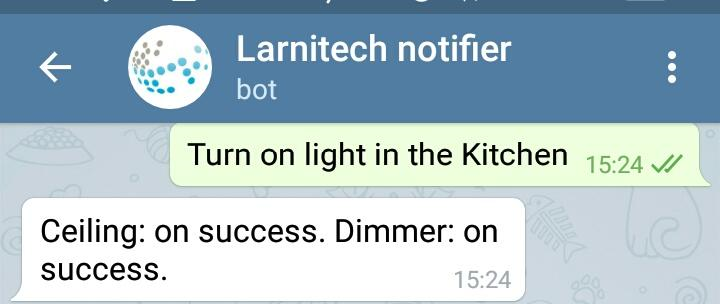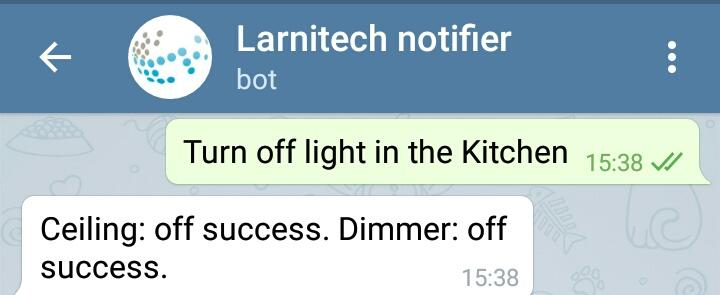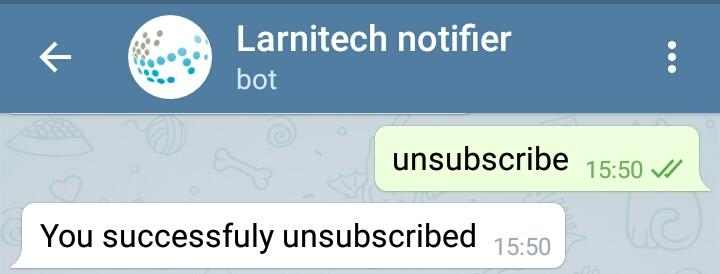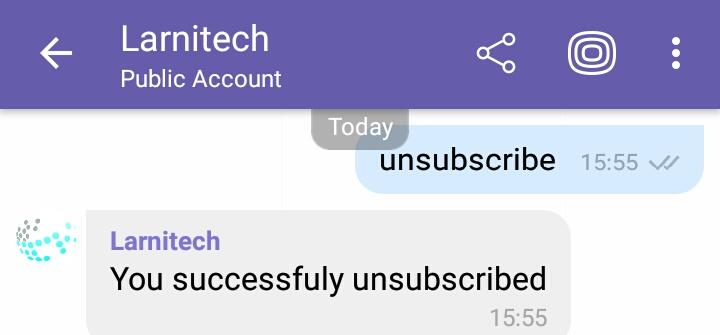Revision as of 14:31, 18 January 2022
Information about message (contribute ) This message has no documentation.
If you know where or how this message is used, you can help other translators by adding documentation to this message.
Message definition (Messengers )
<table>
<table>
<tr>
<td>
<br>[[file:messengers19.png|300px]]
</td>
<td>
<br>[[file:messengers20.png|300px]]
</td>
</tr>
</table>
<p>To configure notifications from bots, use Blockly.
==Messenger Unbinding==
===Using Telegram/Viber===
<p>To unsubscribe from the bot, send it a message with the "'''unsubscribe'''" text. Your account will be automatically unbound from the system.
<table>
<tr>
<td>
<br>[[file:messengers21.png|300px]]
</td>
<td>
<br>[[file:messengers22.png|300px]]
</td>
</tr>
</table>
===Using LT Setup===
<ol>
<li>In the messenger table in LT Setup, click on the “Devices” button next to the messenger you want to unbind. </li>
<li>A table with the accounts that are bound to your Larnitech server will appear on the screen. Select the one you want to unbind, and click on the "Delete" button next to it. </li>
</ol>
<br>[[file:messengers23.png|800px]]<br> Translation <table>
Чтобы настроить уведомления от ботов, используйте Blockly.
Отвязка мессенджера Использование Telegram/Viber Чтобы отписаться от бота, отправьте ему сообщение с текстом "отписаться ". Ваша учетная запись будет автоматически отвязана от системы.To configure notifications from bots, use Blockly.
Messenger Unbinding Using Telegram/Viber To unsubscribe from the bot, send it a message with the "unsubscribe " text. Your account will be automatically unbound from the system.
Использование настройки LT <ол>
В таблице мессенджеров в программе настройки LT нажмите кнопку «Устройства» рядом с мессенджером, который вы хотите отменить.
На экране появится таблица с учетными записями, привязанными к вашему серверу Larnitech. Выберите тот, который хотите отвязать, и нажмите на кнопку «Удалить» рядом с ним.===Using LT Setup===
In the messenger table in LT Setup, click on the “Devices” button next to the messenger you want to unbind.
A table with the accounts that are bound to your Larnitech server will appear on the screen. Select the one you want to unbind, and click on the "Delete" button next to it.