Latest revision as of 14:49, 18 January 2022
Information about message (contribute ) This message has no documentation.
If you know where or how this message is used, you can help other translators by adding documentation to this message.
Message definition (Messages )
You can use the '''Messages''' menu to view the messages that come from the Intercom, sensors and scripts. To open messages, enter the menu and click on '''Messages'''.
You can use the '''Messages''' menu to view the messages that come from the Intercom, sensors and scripts. To open messages, enter the menu and click on '''Messages'''.
<p>[[File:instruction92.png|500px]]
<p>[[File:instruction93.png|500px]]
<p>[[File:instruction94.png|500px]]
<p>On the top panel you can select the type of messages you want to view:
<ul>
<li>[[File:instruction95.png|80px]]'''Info''' – informational messages. They are created using scripts.</li>
<li>[[File:instruction96.png|80px]]'''Intercom''' – messages from the Intercom about missed calls. </li>
<li>[[File:instruction97.png|80px]]'''Important''' – important messages. They are created using scripts. </li>
<li>[[File:instruction98.png|80px]]'''Critical''' — critical messages, for example, a leak message from the corresponding sensor. </li>
</ul>
<p>By clicking on the icons, you can turn on or off the display of relevant messages. The application displays messages from the earliest to the later; the number of messages on the page depends on the screen resolution. The arrows in the left upper corner can be used for scrolling. The time indicated next to each message is the time it was sent. Translation You can use the '''Messages''' menu to view the messages that come from the Intercom, sensors and scripts. To open messages, enter the menu and click on '''Messages'''. You can use the Messages menu to view the messages that come from the Intercom, sensors and scripts. To open messages, enter the menu and click on Messages .
On the top panel you can select the type of messages you want to view:
Info – informational messages. They are created using scripts.Intercom – messages from the Intercom about missed calls. Important – important messages. They are created using scripts. Critical — critical messages, for example, a leak message from the corresponding sensor.
By clicking on the icons, you can turn on or off the display of relevant messages. The application displays messages from the earliest to the later; the number of messages on the page depends on the screen resolution. The arrows in the left upper corner can be used for scrolling. The time indicated next to each message is the time it was sent.
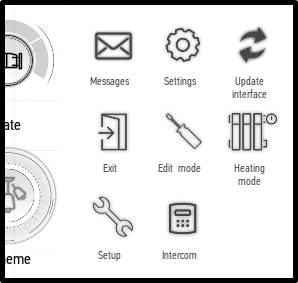
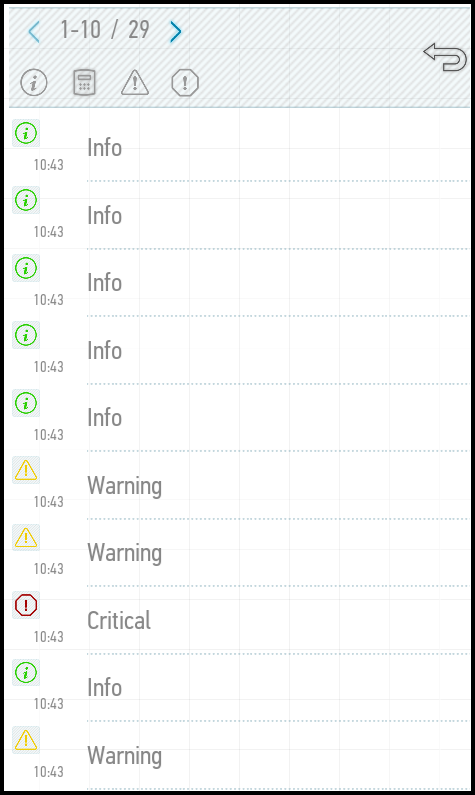
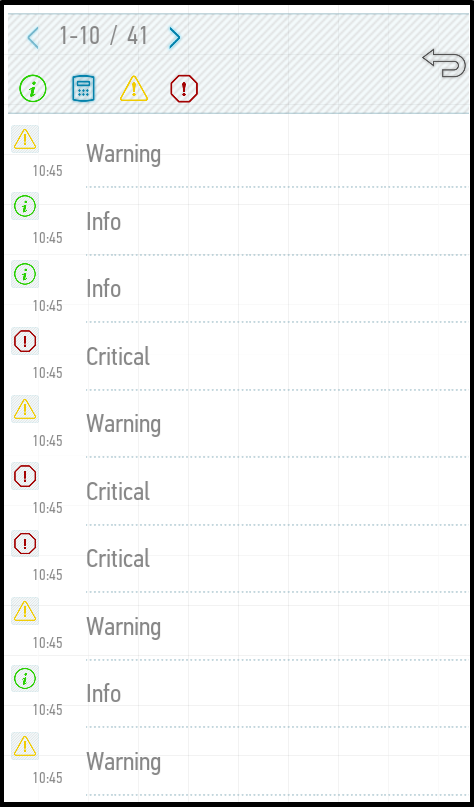
 Info – informational messages. They are created using scripts.
Info – informational messages. They are created using scripts. Intercom – messages from the Intercom about missed calls.
Intercom – messages from the Intercom about missed calls.  Important – important messages. They are created using scripts.
Important – important messages. They are created using scripts.  Critical — critical messages, for example, a leak message from the corresponding sensor.
Critical — critical messages, for example, a leak message from the corresponding sensor.