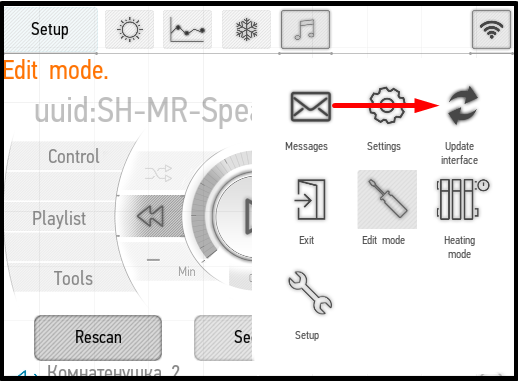Latest revision as of 15:03, 18 January 2022
Information about message (contribute ) This message has no documentation.
If you know where or how this message is used, you can help other translators by adding documentation to this message.
Message definition (Update Interface )
<p><br>[[File:instruction149.png|500px]]<br>
<p><br>[[File:instruction149.png|500px]]<br>
<p>If you have added any skins to the server to change the details of the interface, you need to update the interface through the application.
<p>For that end, enter the menu, activate '''Edit mode''' and click '''Update interface'''.
<p>If new skins are found on the server, the progress bar will appear on the screen, displaying the file upload process. Upon completion, the application can be restarted, and then you will find yourself in the same section as before the update.
<p>If you cannot find the '''Update interface''' button in the menu, make sure that you have activated '''Edit mode'''. If no new files are found on the server, then nothing will happen when you click on the '''Update interface'''. Translation <p><br>[[File:instruction149.png|500px]]<br>
If you have added any skins to the server to change the details of the interface, you need to update the interface through the application.
For that end, enter the menu, activate Edit mode and click Update interface .
If new skins are found on the server, the progress bar will appear on the screen, displaying the file upload process. Upon completion, the application can be restarted, and then you will find yourself in the same section as before the update.
If you cannot find the Update interface button in the menu, make sure that you have activated Edit mode . If no new files are found on the server, then nothing will happen when you click on the Update interface .