Difference between revisions of "Remote access to your Larnitech Smart Home System"
(Created page with "1 of the (many) advantages of purchasing a Smart Home System at 1 manufacturer is the sophisticated combination of products and services. With 'everything from 1 manufacturer'...") |
(Marked this version for translation) |
||
| (6 intermediate revisions by 2 users not shown) | |||
| Line 1: | Line 1: | ||
| + | <languages/> | ||
| + | <translate> | ||
| + | <!--T:1--> | ||
1 of the (many) advantages of purchasing a Smart Home System at 1 manufacturer is the sophisticated combination of products and services. With 'everything from 1 manufacturer' you are assured of optimal operation of all parts in your installation. | 1 of the (many) advantages of purchasing a Smart Home System at 1 manufacturer is the sophisticated combination of products and services. With 'everything from 1 manufacturer' you are assured of optimal operation of all parts in your installation. | ||
| − | One of those components is the free cloud access to your | + | <!--T:2--> |
| + | One of those components is the free cloud access to your '''Larnitech Smart Home System''': you get it for free, without any one-off or monthly costs. | ||
| − | < | + | <!--T:3--> |
| − | You can easily set up access to your | + | '''''Cloud access''''' |
| + | You can easily set up access to your '''Larnitech Smart Home System'''. | ||
| + | <!--T:4--> | ||
Access is controlled via our own Cloud server in Germany, and you do not need to forward ports or create VPN-tunnels. To make it eaiser, use the Plug & amp; Play technology from Larnitech! | Access is controlled via our own Cloud server in Germany, and you do not need to forward ports or create VPN-tunnels. To make it eaiser, use the Plug & amp; Play technology from Larnitech! | ||
| − | <span style="color: #ff0000;"> | + | <!--T:5--> |
| + | <span style="color: #ff0000;">'''Caution'''</span>! | ||
<ul> | <ul> | ||
| − | <li>You need a | + | <li>You need a '''''working internet connection''''' to make your Larnitech installation accessible from the outside</li> |
| − | <li>Your DE-MG (Main Gateway) or MF-10 (Metaforsa) must be | + | <li>Your DE-MG (Main Gateway) or MF-10 (Metaforsa) must be ''''' connected to the internet'''''</li> |
| − | <li>Make sure the defined ports (55555) of the router | + | <li>Make sure the defined ports (55555) of the router '''''are pointed to the DE-MG or MF-10 gateway '''''</li> |
</ul> | </ul> | ||
| − | Below is the step-by-step instruction of how to make your | + | Below is the step-by-step instruction of how to make your '''Larnitech Smart Home System''' available from the outside: |
<ol> | <ol> | ||
<li>Log into the web interface of your DE-MG (Main Gateway) or MF10 (Metaforsa). Select "General" in the "Settings" section at the main page. | <li>Log into the web interface of your DE-MG (Main Gateway) or MF10 (Metaforsa). Select "General" in the "Settings" section at the main page. | ||
You will then see the "General" page.</li> | You will then see the "General" page.</li> | ||
<li>To register, choose the 'Sign up' option. Then, you will see this webpage: | <li>To register, choose the 'Sign up' option. Then, you will see this webpage: | ||
| − | <br>[[File:cloud1.png|300px]] Enter the data and click on "Sign up". You will receive a notification that an e-mail has been sent to you to confirm your registration. Check your mailbox, and click on the link in Larnitech's email to confirm your registration.</li> | + | <br>[[File:cloud1.png|300px]]<br> Enter the data and click on "Sign up". You will receive a notification that an e-mail has been sent to you to confirm your registration. Check your mailbox, and click on the link in Larnitech's email to confirm your registration.</li> |
| − | <li>Re-login to Larnitech's | + | <li>Re-login to Larnitech's [https://service.larnitech.com/cloudAccount/ site]. You will now get the following page to register your Larnitech server: |
| − | <br>[[File:cloud2.png|300px]] Now, it is required to enter the 'Server secret code' here. This code is obtained by pressing the "Get server secret code" button in the web interface of your Larnitech server. Your Larnitech server generates a long code. Copy and paste this code into the box on the Larnitech site.</li> | + | <br>[[File:cloud2.png|300px]]<br> Now, it is required to enter the 'Server secret code' here. This code is obtained by pressing the "Get server secret code" button in the web interface of your Larnitech server. Your Larnitech server generates a long code. Copy and paste this code into the box on the Larnitech site.</li> |
| − | <li>Your server is now linked to your email address and password. Start the Larnitech app now, and click on the Wifi icon at the top right corner. Click on the general tab and select 'Cloud' as the connection type. Then enter your e-mail address, your password, and the security key (in the bottom field). This security key can be found in the LT Setup (this is the web interface) - & gt; Security. There are the 'access keys', of which 1 is called 'default'. Click on the change button behind this key, and enter a 16-digit code in the Key field. Therefore, this code is your <span style = "color: # ff0000;"> | + | <li>Your server is now linked to your email address and password. Start the Larnitech app now, and click on the Wifi icon at the top right corner. Click on the general tab and select 'Cloud' as the connection type. Then enter your e-mail address, your password, and the security key (in the bottom field). This security key can be found in the LT Setup (this is the web interface) - & gt; Security. There are the 'access keys', of which 1 is called 'default'. Click on the change button behind this key, and enter a 16-digit code in the Key field. Therefore, this code is your <span style = "color: # ff0000;"> ''''' security key for accessing from your own home or office''''' </span>; make sure that it consists of a difficult combination! Note: use only numbers, no letters are allowed! |
Press 'Apply' at the bottom right corner of the Larnitech app, and your connection to your Larnitech installation via the cloud is completed! | Press 'Apply' at the bottom right corner of the Larnitech app, and your connection to your Larnitech installation via the cloud is completed! | ||
If you have access to Wifi, and the Larnitech app can reach your server via the local network, this will be shown with the Wifi sign: | If you have access to Wifi, and the Larnitech app can reach your server via the local network, this will be shown with the Wifi sign: | ||
| − | <br>[[File:cloud3.png|300px]] If you do not have Wifi, but there is a connection over 3G or 4G, the Larnitech app will try to reach your server via the GSM network. In that case, the following Cloud character will be shown in the top right corner: | + | <br>[[File:cloud3.png|300px]]<br> If you do not have Wifi, but there is a connection over 3G or 4G, the Larnitech app will try to reach your server via the GSM network. In that case, the following Cloud character will be shown in the top right corner: |
| − | <br>[[File:cloud4.png|300px]] | + | <br>[[File:cloud4.png|300px]]<br> |
| − | You will notice that Cloud access to your server is extremely fast; you do not really notice whether you have a connection via Wifi or via 3G / 4G. The only small noticeable difference is that you get a notification 'Connect to server' and then 'Authorization in progress'. However, this usually only takes a fraction of a second; Of course this depends on your internet connection (both upload and download speed play a role here). </ li> | + | You will notice that Cloud access to your server is extremely fast; you do not really notice whether you have a connection via Wifi or via 3G / 4G. The only small noticeable difference is that you get a notification 'Connect to server' and then 'Authorization in progress'. However, this usually only takes a fraction of a second; Of course this depends on your internet connection (both upload and download speed play a role here). </li> |
</ol> | </ol> | ||
| − | Have fun with your | + | Have fun with your '''Larnitech Smart Home System'''! |
| − | + | </translate> | |
Latest revision as of 13:28, 13 January 2022
1 of the (many) advantages of purchasing a Smart Home System at 1 manufacturer is the sophisticated combination of products and services. With 'everything from 1 manufacturer' you are assured of optimal operation of all parts in your installation.
One of those components is the free cloud access to your Larnitech Smart Home System: you get it for free, without any one-off or monthly costs.
Cloud access You can easily set up access to your Larnitech Smart Home System.
Access is controlled via our own Cloud server in Germany, and you do not need to forward ports or create VPN-tunnels. To make it eaiser, use the Plug & amp; Play technology from Larnitech!
Caution!
- You need a working internet connection to make your Larnitech installation accessible from the outside
- Your DE-MG (Main Gateway) or MF-10 (Metaforsa) must be connected to the internet
- Make sure the defined ports (55555) of the router are pointed to the DE-MG or MF-10 gateway
Below is the step-by-step instruction of how to make your Larnitech Smart Home System available from the outside:
- Log into the web interface of your DE-MG (Main Gateway) or MF10 (Metaforsa). Select "General" in the "Settings" section at the main page. You will then see the "General" page.
- To register, choose the 'Sign up' option. Then, you will see this webpage:
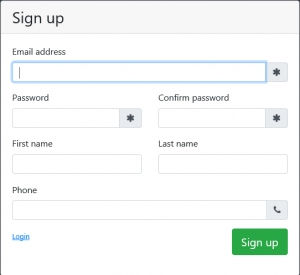
Enter the data and click on "Sign up". You will receive a notification that an e-mail has been sent to you to confirm your registration. Check your mailbox, and click on the link in Larnitech's email to confirm your registration. - Re-login to Larnitech's site. You will now get the following page to register your Larnitech server:
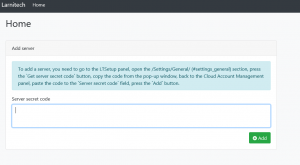
Now, it is required to enter the 'Server secret code' here. This code is obtained by pressing the "Get server secret code" button in the web interface of your Larnitech server. Your Larnitech server generates a long code. Copy and paste this code into the box on the Larnitech site. - Your server is now linked to your email address and password. Start the Larnitech app now, and click on the Wifi icon at the top right corner. Click on the general tab and select 'Cloud' as the connection type. Then enter your e-mail address, your password, and the security key (in the bottom field). This security key can be found in the LT Setup (this is the web interface) - & gt; Security. There are the 'access keys', of which 1 is called 'default'. Click on the change button behind this key, and enter a 16-digit code in the Key field. Therefore, this code is your security key for accessing from your own home or office ; make sure that it consists of a difficult combination! Note: use only numbers, no letters are allowed!
Press 'Apply' at the bottom right corner of the Larnitech app, and your connection to your Larnitech installation via the cloud is completed!
If you have access to Wifi, and the Larnitech app can reach your server via the local network, this will be shown with the Wifi sign:
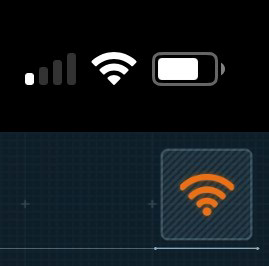
If you do not have Wifi, but there is a connection over 3G or 4G, the Larnitech app will try to reach your server via the GSM network. In that case, the following Cloud character will be shown in the top right corner: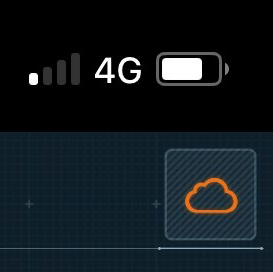
You will notice that Cloud access to your server is extremely fast; you do not really notice whether you have a connection via Wifi or via 3G / 4G. The only small noticeable difference is that you get a notification 'Connect to server' and then 'Authorization in progress'. However, this usually only takes a fraction of a second; Of course this depends on your internet connection (both upload and download speed play a role here).
Have fun with your Larnitech Smart Home System!