Difference between revisions of "Philips Hue"
Jump to navigation
Jump to search
(Update Philips Hue) |
m |
||
| Line 33: | Line 33: | ||
{|class="wikitable" | {|class="wikitable" | ||
|- | |- | ||
| − | |[[File:philips5_2.png|600px]]||[[File:philips5_3.png| | + | |[[File:philips5_2.png|600px]]||[[File:philips5_3.png|500px]] |
|} | |} | ||
</li> | </li> | ||
Latest revision as of 08:14, 24 November 2023
-
Request support for adding licenses for PhilipsHue devices (by default one device);
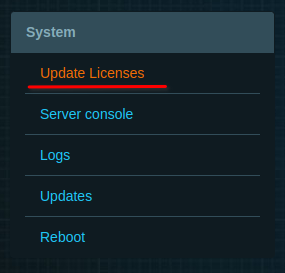
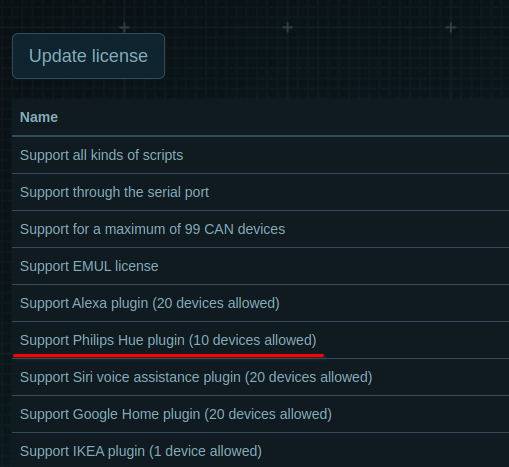
-
Make sure you have the latest versions of LT Setup and LT Server installed;
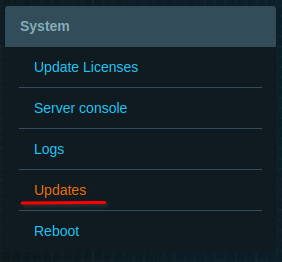
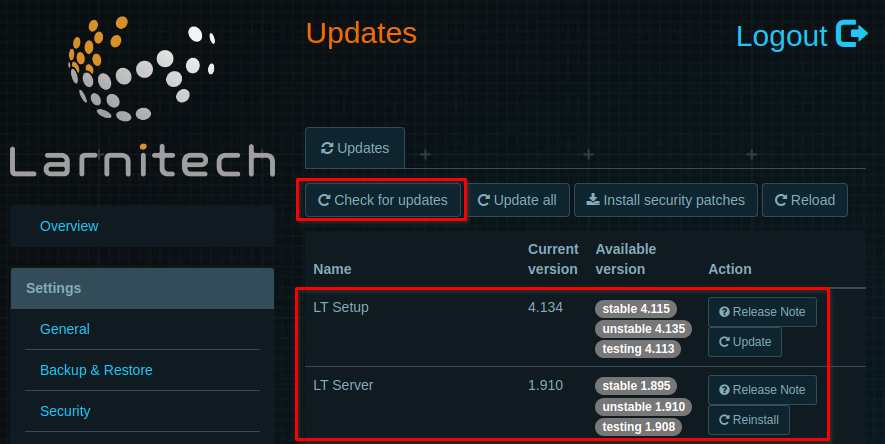
-
Go to tab ‘Updates’. Press ‘Check for updates’ and install PhilipsHue Plugin;
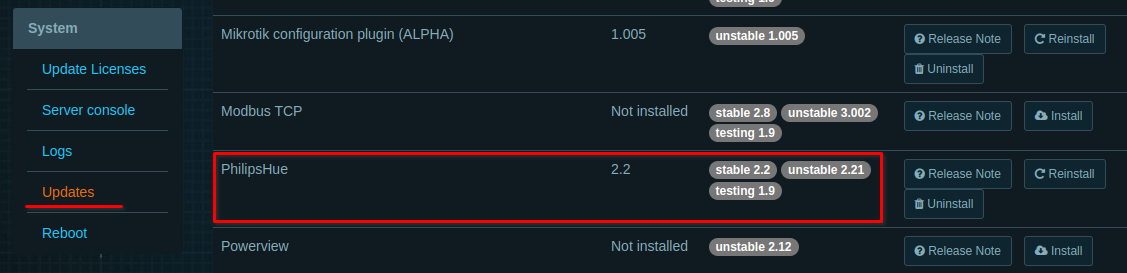
- Power your Philips Hue Bridge and Philips Hue lamps. Connect PhilipsHue lamps to PhilipsHue Bridge by following the link. Also you need to set a static IP-adderss for PhilipsHue Bridge;
-
Add Philips Hue Bridge using LT Setup, in the ‘Plugins’ tab, press ‘Configure’ in PhilipsHue plugin section.
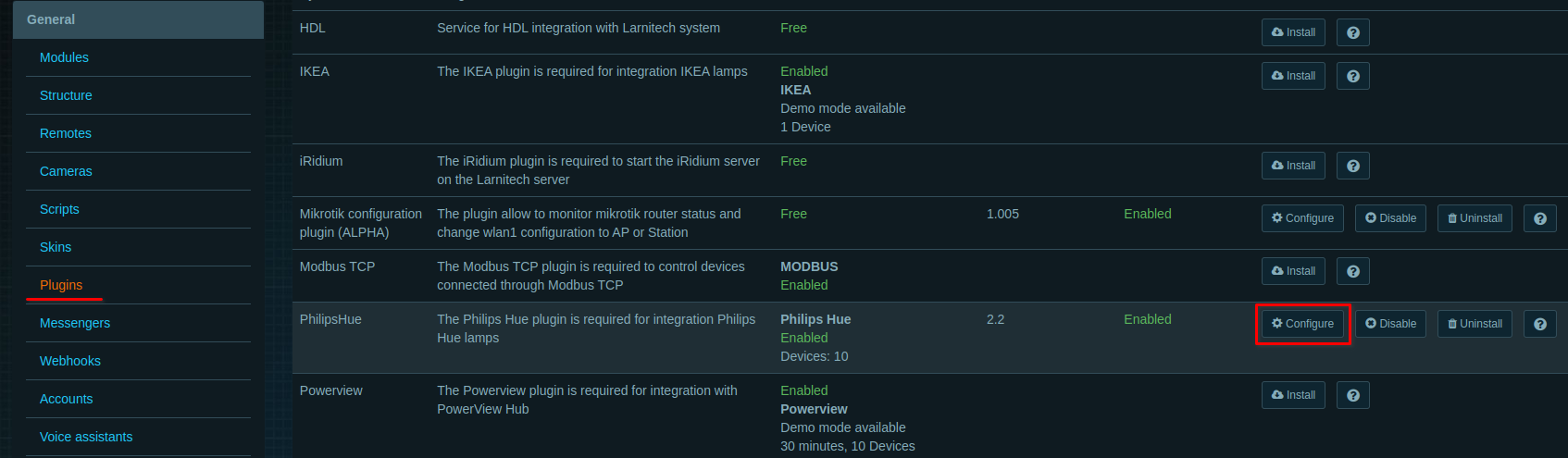
Then press 'Scan', and after your Philips Hue Bridge is found, press 'Sign Up' and press the Phulips Hue Bridge button. After that Philips Hue lamps will be added to the logic;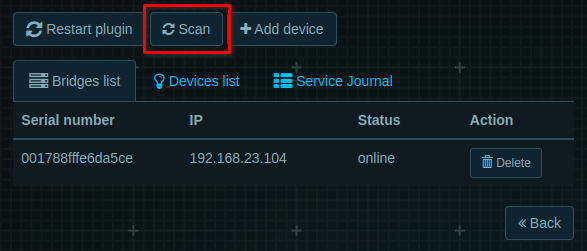
You can also add the Philips Hue Bridge manually by clicking the "Add Device" button. Enter the ID and IP of the bridge in the appropriate fields.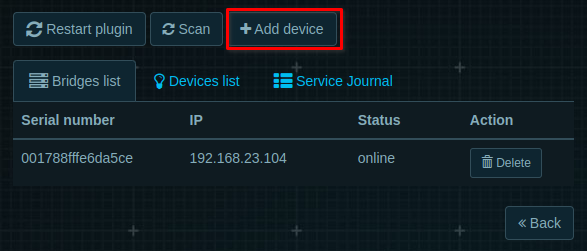
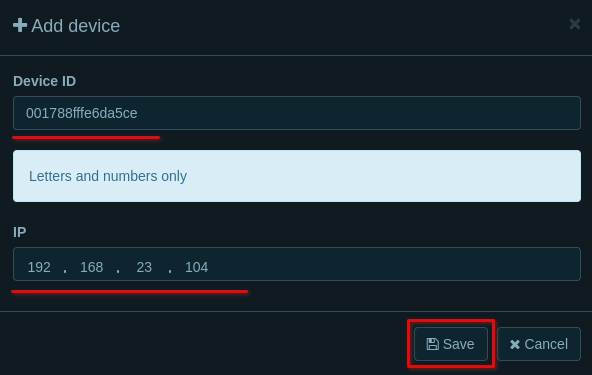
- Enjoy your Philips Hue lamps!