Difference between revisions of "IKEA"
Jump to navigation
Jump to search
(Created page with "<ol> <li>In order to configure the gateway and IKEA lamps, install the IKEA TRADFRI app and follow the instructions.</li> <li>Enter the LTSetup in the "Update Licenses" sect...") |
|||
| Line 1: | Line 1: | ||
| + | <languages/> | ||
| + | <translate> | ||
<ol> | <ol> | ||
<li>In order to configure the gateway and IKEA lamps, install the IKEA TRADFRI app and follow the instructions.</li> | <li>In order to configure the gateway and IKEA lamps, install the IKEA TRADFRI app and follow the instructions.</li> | ||
| Line 10: | Line 12: | ||
<li>Enjoy your IKEA lamps with Larnitech!</li> | <li>Enjoy your IKEA lamps with Larnitech!</li> | ||
</ol> | </ol> | ||
| + | </translate> | ||
Revision as of 15:08, 15 January 2022
- In order to configure the gateway and IKEA lamps, install the IKEA TRADFRI app and follow the instructions.
- Enter the LTSetup in the "Update Licenses" section and press "Update" to update the license.
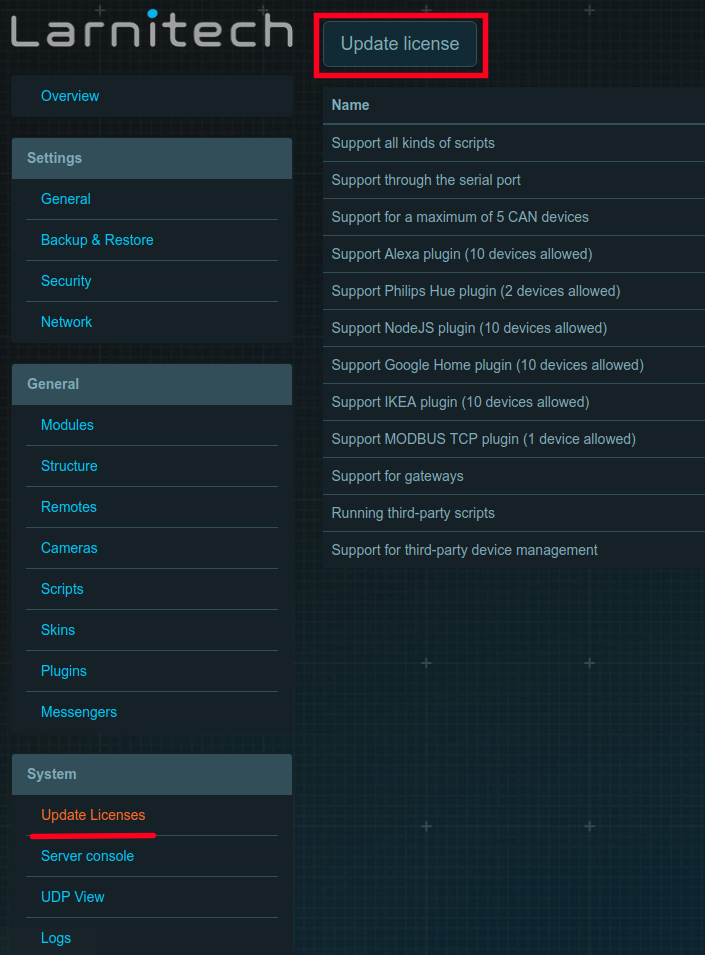
- Make sure that you have the latest version of LTSetup and LTServer.
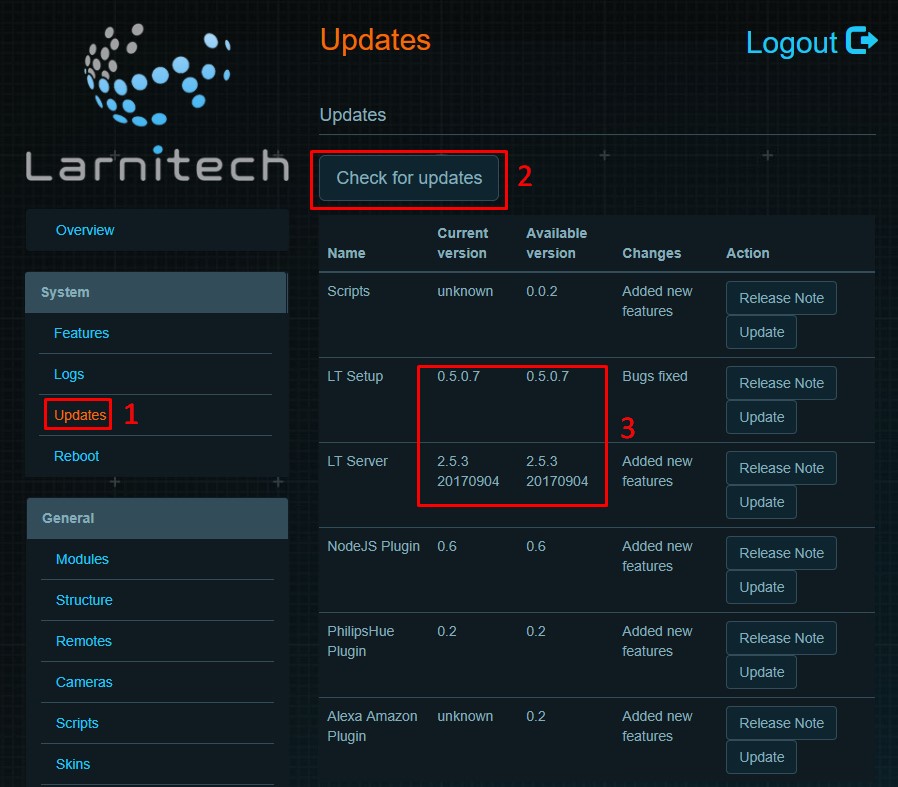
- Press "Install" in the "Update" tab (next to the IKEA plugin).
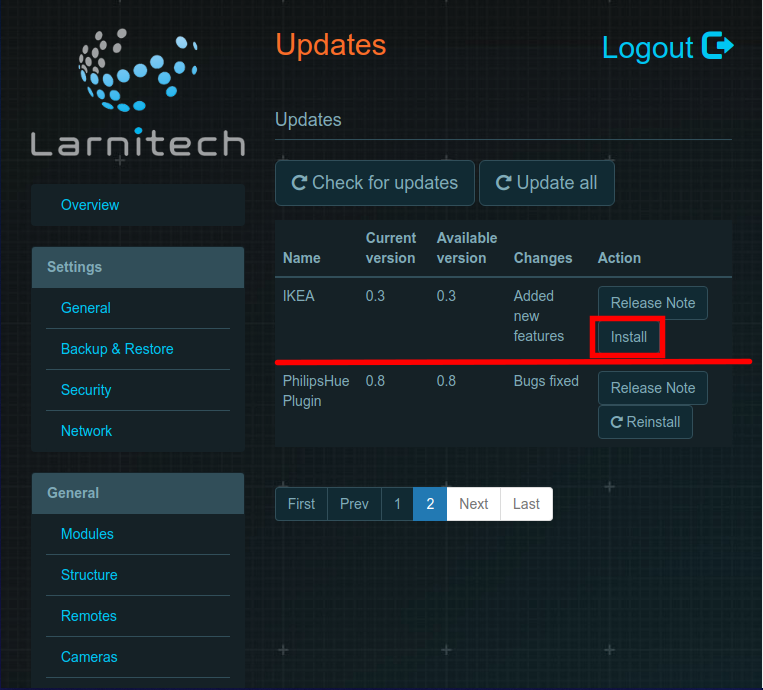
- Find the IKEA plugin in the "Plugins" tab and press "Enable". Wait about 2 minutes for the server to reboot.
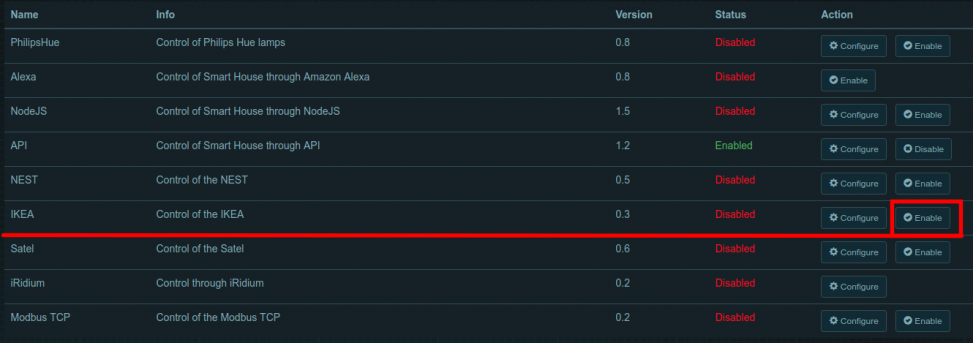
- Press "Config".
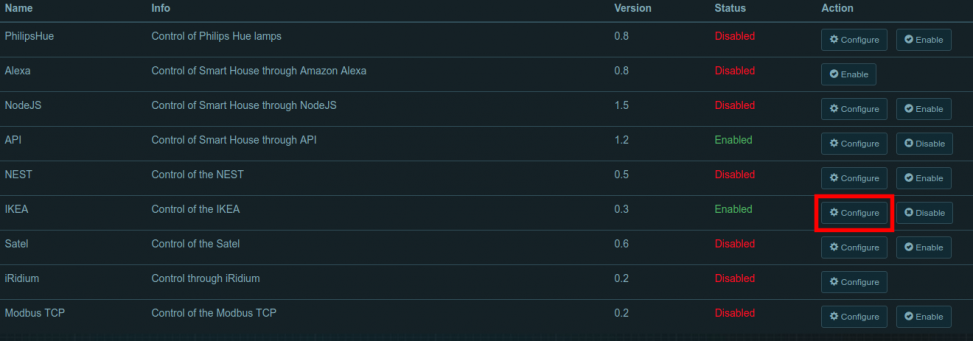
- Enter the MAC address in the "Gateway MAC address" line of the pop-up window (written on the bottom side of the IKEA gateway). Press "Start scan" and the "Gateway IP address" field will be filled in automatically.
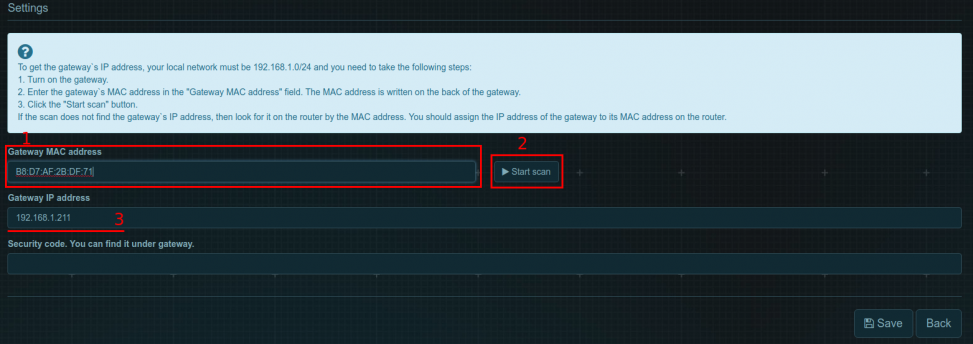
- Enter the secret code (written on the bottom side of the IKEA gateway).
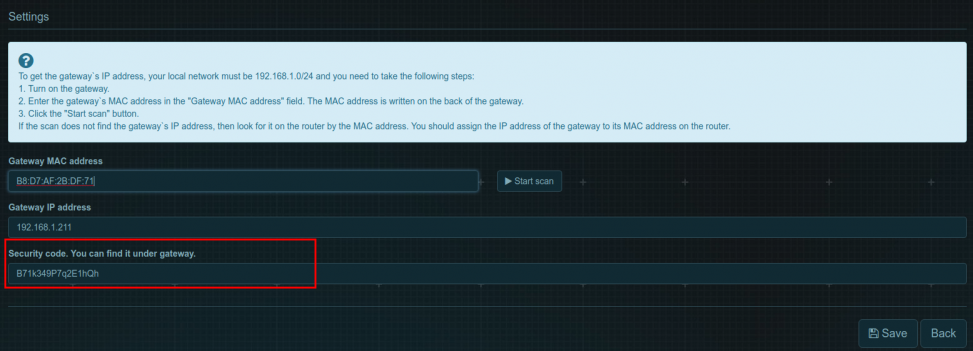
- Enjoy your IKEA lamps with Larnitech!