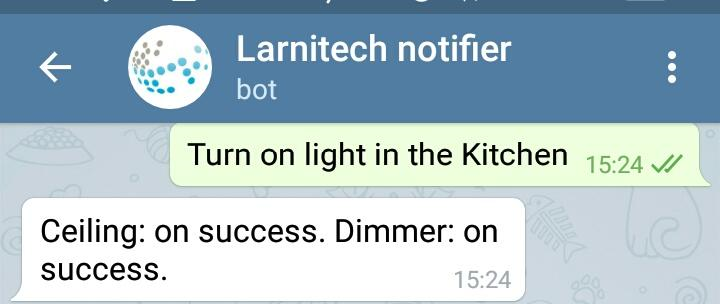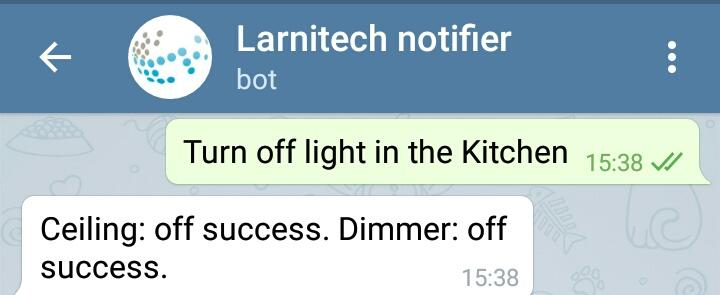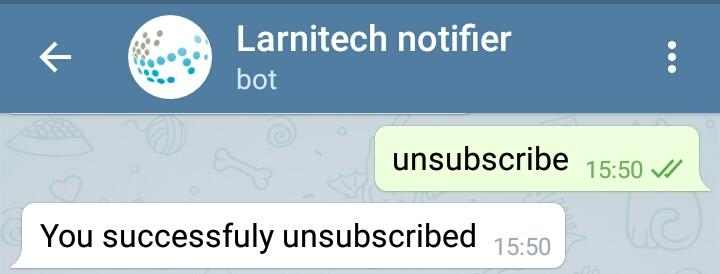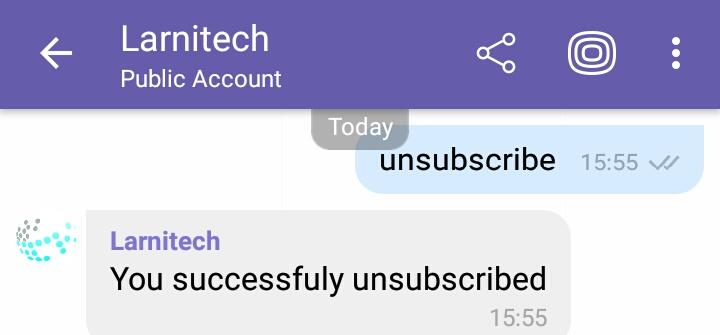Translations:Messengers/2/ru
Jump to navigation
Jump to search
|
|
|
Чтобы настроить уведомления от ботов, используйте Blockly.
Отвязка мессенджера
Использование Telegram/Viber
Чтобы отписаться от бота, отправьте ему сообщение с текстом "отписаться". Ваша учетная запись будет автоматически отвязана от системы.To configure notifications from bots, use Blockly.
Messenger Unbinding
Using Telegram/Viber
To unsubscribe from the bot, send it a message with the "unsubscribe" text. Your account will be automatically unbound from the system.
|
|
|
Использование настройки LT
<ол>
- In the messenger table in LT Setup, click on the “Devices” button next to the messenger you want to unbind.
- A table with the accounts that are bound to your Larnitech server will appear on the screen. Select the one you want to unbind, and click on the "Delete" button next to it.