Translations:Accounts/3/en
Jump to navigation
Jump to search
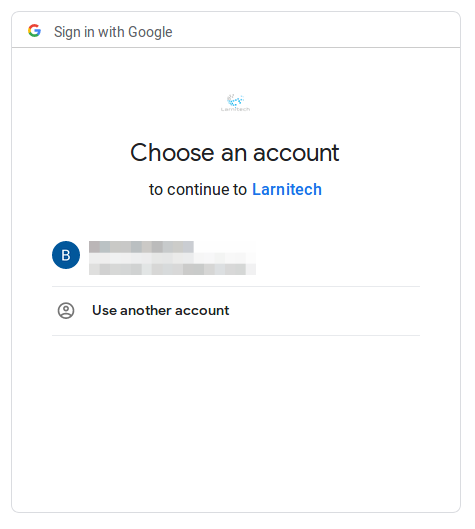

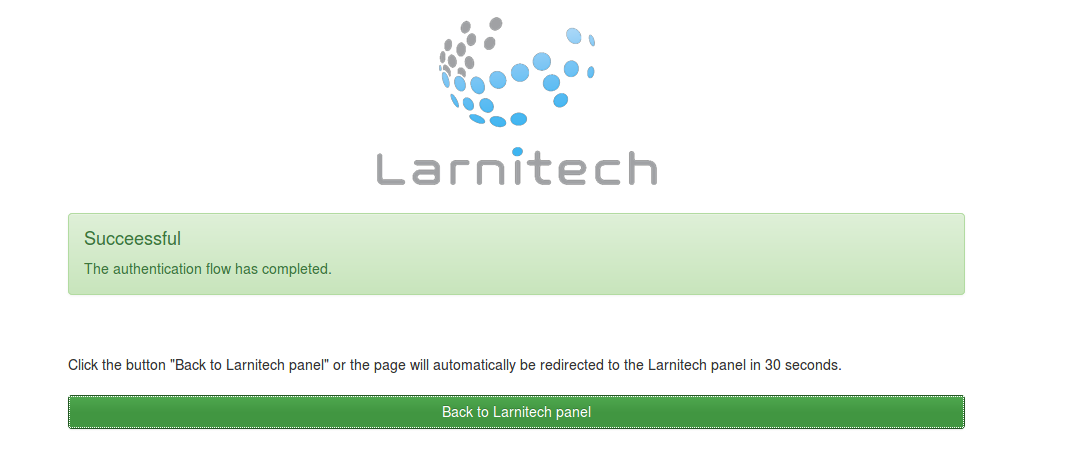
Binding to a Google account will allow you to receive notifications, photos and videos by e-mail, as well as fill in tables in Google Drive using Larnitech scripts. You can customize these features using Blockly.
Binding to Sonos
- Enter the “Accounts” tab (see the first screenshot). In the table that appears, click on the “Link” button next to “Sonos” (the second row of the table).

- In the window that appears, click on the "Continue" button.
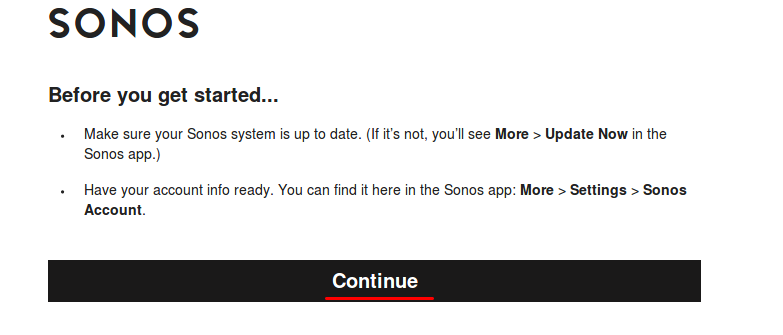
- On the page that appears, enter your Sonos account data and click on the “Sign In” button.
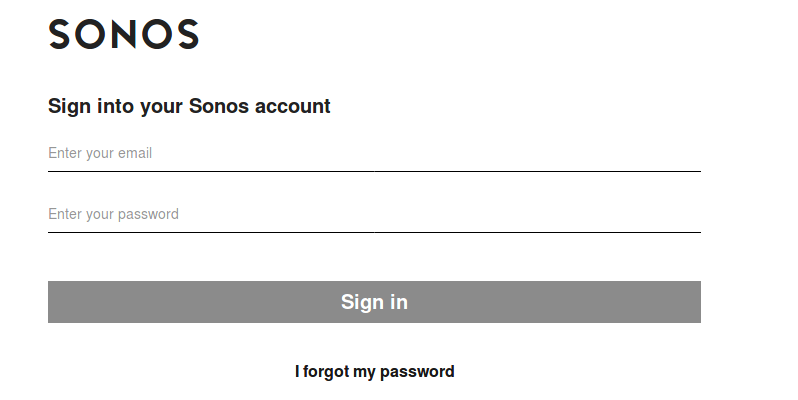
- In the next window, click "Okay".
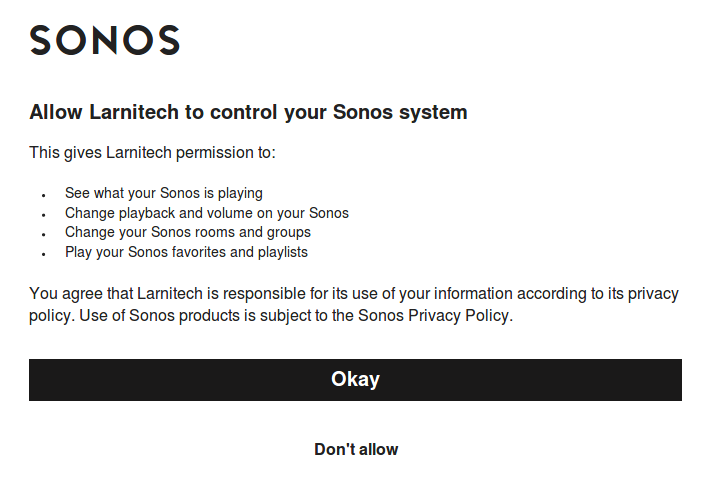
- If you see the next window, then the binding is completed successfully:
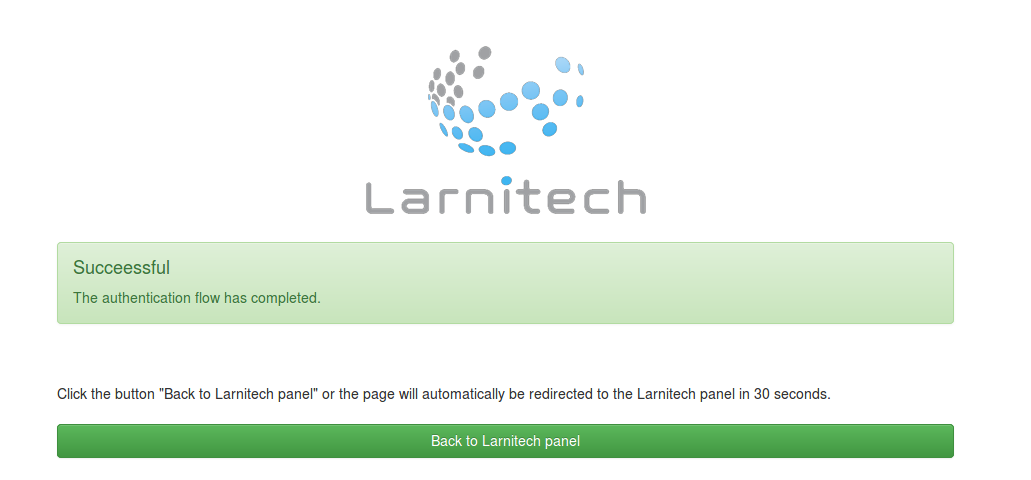
After binding your Sonos account, you can control the Sonos audio system in your home using the Larnitech app. If more than one home is connected to your Sonos account, you can choose the one you need by clicking the “Set household” button.

In the window that appears, select the desired home, click “Set household” and confirm the selection by clicking “Ok” in the next window.