Настройка роутера
Jump to navigation
Jump to search
Перед началом работы убедитесь, что настройки роутера соответствуют следующим требованиям:
- Сетевые настройки модуля DE-MG/Metaforsa соответствуют настройкам вашего роутера (IP-адрес по умолчанию 192.168.1.111/255.255.255.0);
- IP-адрес модуля DE-MG/Metaforsa выходит за пределы диапазона IP-адресов, которые предоставляет DHCP-сервер вашего роутера.
Если сетевые настройки модуля DE-MG/Metaforsa не совпадают с настройками вашего роутера, необходимо выполнить одно из следующих действий:
- Изменить сетевые настройки роутера в соответствии с настройками модуля DE-MG/Metaforsa;
- Изменить сетевые настройки модуля DE-MG/Metaforsa с помощью ПК (необходим порт Ethernet);
- Изменить сетевые настройки модуля DE-MG/Metaforsa с помощью роутера.
Changing the network settings of the router
- Go to the 'Router settings' page (ZyXEL Keenetic router is used as an example).
- Go to the local network settings menu and set the IP address of the router to 192.168.1.1, set the network mask to 255.255.255.0:
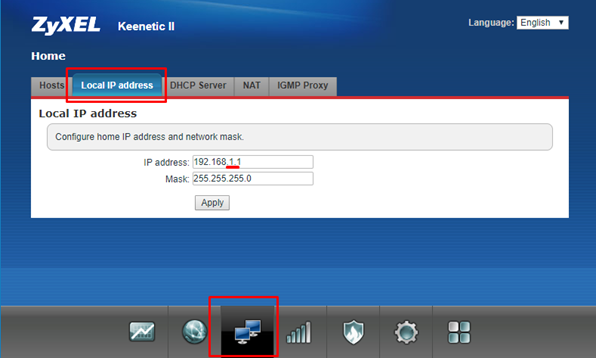
- Go to the DHCP server Settings section and make sure that the IP address of DE-MG/Metaforsa is not in the range of IP addresses that are shown. Change the settings if necessary:
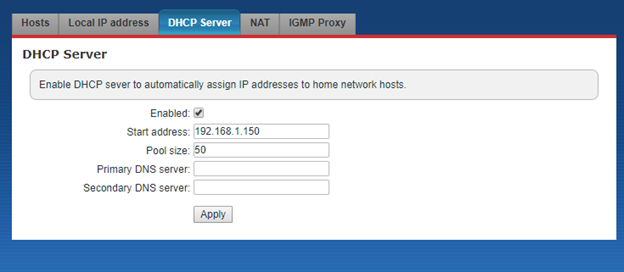
Changing of DE-MG/Metaforsa network settings with the help of a router
- Save the current network settings of the router.
- Change the router settings according to the chapter Changing the router network settings, which can be found in this instruction.
- Open the DE-MG/Metaforsa module control panel in the browser (http://192.168.1.111/).
- Go to the Settings tab -> Network and press the IP Setup button.

- In the new window, type the new network settings, according to the default settings of your router. Save them. Examples:
- IP 192.168.0.111
- Mask 255.255.255.0
- GW 192.168.0.1
- DNS 8.8.8.8

- Restore the initial settings of your router.
- Check if the settings are correct by opening DE-MG/Metaforsa module control panel, while using a different IP address.
Changing DE-MG/Metaforsa module network settings with the help of a PC
- Connect the DE-MG/Metaforsa module directly into the network adapter of your computer.
- Open Control Panel and go to the ‘Network and Internet’, then choose ‘Change adapter parameters’ in the left column.
- Open the Properties of the appropriate network interface:
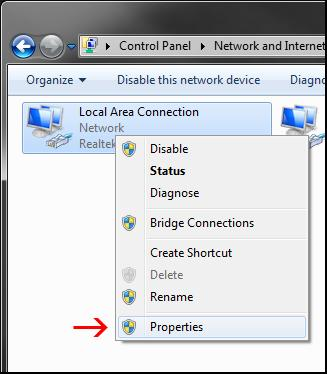
- In the window that opens, go to the Properties of Internet Protocol Version 4 (TCP/IPv4):

- Change the network settings that are shown in the window that opens.
- Choose ‘Use the following IP address’ and put in the following settings:
*IP address 192.168.1.10
*Subnet mask 255.255.255.0
*Default gateway (leave empty)
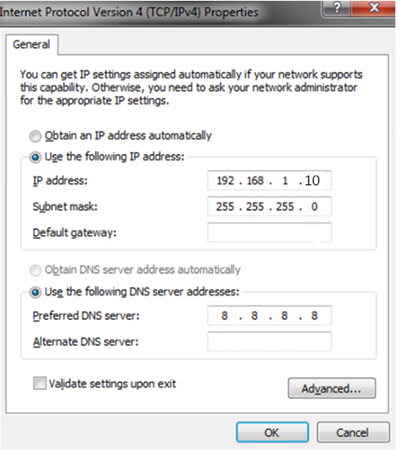
- Choose ‘Use the following DNS server addresses’ and use the following settings:
- Preferred DNS server 8.8.8.8
- Alternate DNS server (leave empty).
- Apply the settings that are shown.
- Open DE-MG/Metaforsa module control panel in the browser (http://192.168.1.111/).
- Go to Settings -> Network and press the IP Setup button:

- In the new window type the new network settings, based on the basic settings of your router and save them. For example:
- IP 192.168.0.111
- Mask 255.255.255.0
- GW 192.168.0.1
- DNS 8.8.8.8

- Restore the initial network settings of your computer.
- Disconnect DE-MG/Metaforsa from the computer.
- Connect DE-MG/Metaforsa, as well as your computer to the router.
- Check if the settings are right by opening DE-MG/Metaforsa module control panel in the browser using a new IP address.