Reset to factory defaults
Reset to factory defaults If you need to reset your DE-MG/Metaforsa device to factory defaults, you can do this using the web panel of Smart Home administration (LT Setup) or using the button on the DE-MG or Metaforsa module. ==WARNING!== For a successful reset, your module must have the latest firmware version.
Updating Firmware of DE-MG or Metaforsa Module
1. In the menu on the left, select “Modules” (the “General” category).
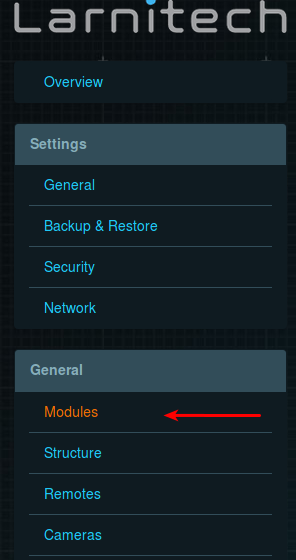
2. In the “Type” field, select a module whose name starts with “DE-MG” or “Metaforsa” (depending on the module model). The module panel appears. In the menu on the right, click the "Update firmware” button.
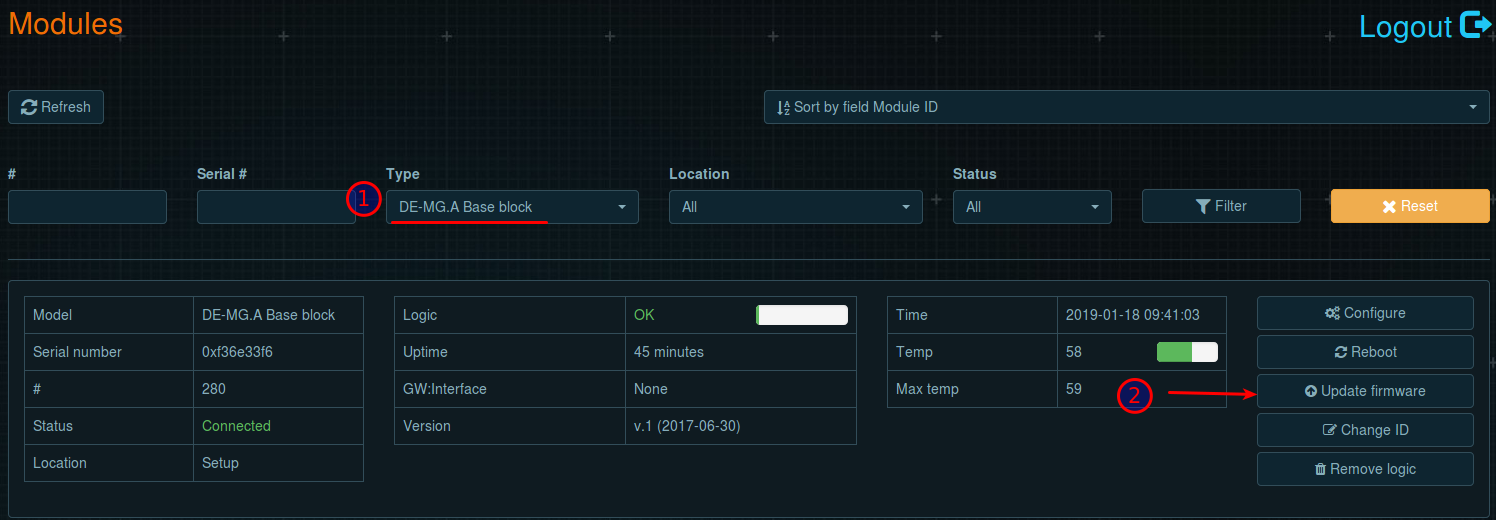
3. In the window that appears, click the “Update” button and confirm with the “OK” button in the next window.
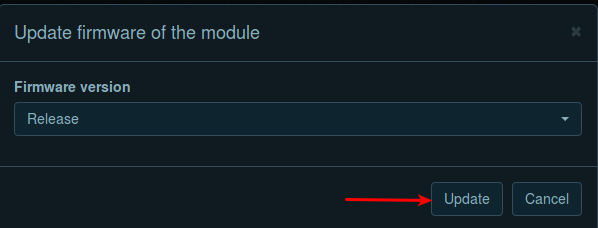
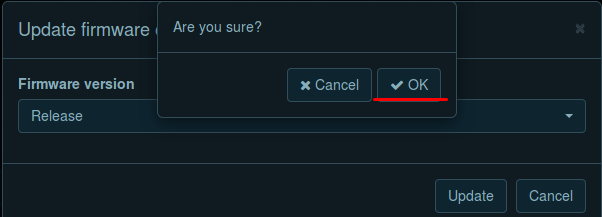
4. The firmware update will start. The progress bar window appears. When the progress reaches 100%, make sure that the “Update successful” message is displayed at the bottom of the window. This means that the update was successful. To finish, click the “Close” button at the bottom of the window.
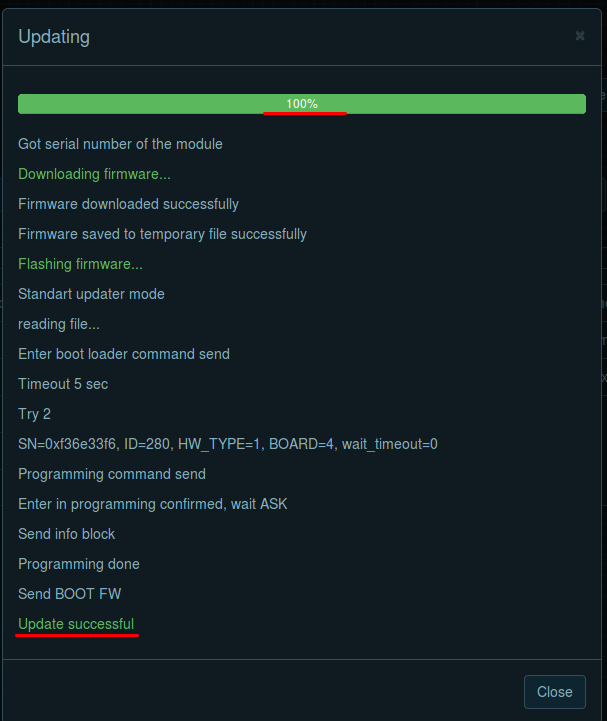
Reset via LT Setup
1. Authorize in LT Setup and select the “Reboot” tab from the menu on the left (the “System” category).
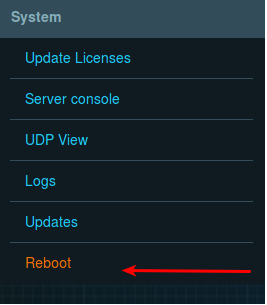
2. On the page that appears, click the "Reset to factory defaults" button.
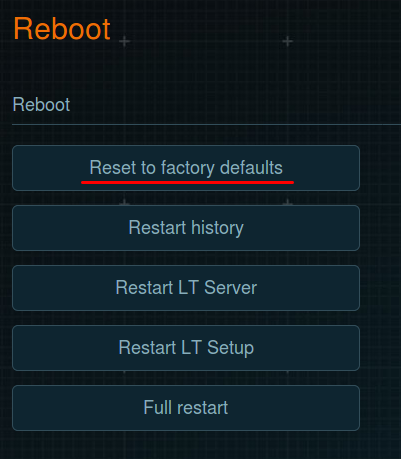
3. A window will appear on the screen with the warning “All data will be removed. Are you sure?”. Click “OK” to reset.
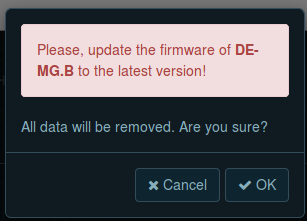
4. For successful reset, your network must have a DHCP server and Internet access. After resetting, the server will request a dynamic IP address via DHCP. The reset time depends on the speed of your Internet connection and can take from 15 to 40 minutes. If you want to continue, click “OK” in the following window.

5. A reset progress bar appears on the screen. Please, do not power off the server while the reset is in progress.
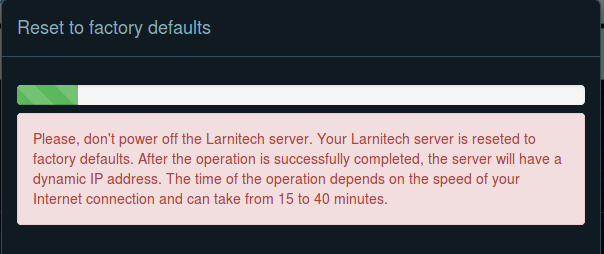
6. When the reset is complete, the LT Setup authorization panel appears. Authorize by entering your login and password to start using the interface.
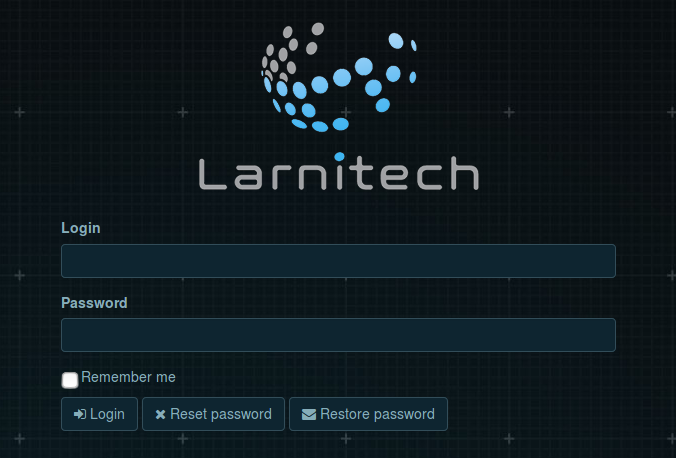
Instructions for Connecting to LT Setup
The LT Setup web panel will be available at http://de-mg.local (or http://metaforsa.local). In some systems, pseudo-domains of the upper level are not supported, and this is why it will not be possible to access the panel at the specified address. In this case, you need to determine the IP address of the server. You can determine the IP address of the server through the Larnitech application on your smartphone or tablet or using the panel of your router:
How to Determine the IP-Address using the Larnitech Application
You can determine the IP address of the server using the Larnitech application on your smartphone or tablet. Connect to the network to which the server is connected, open the application, click the button in the upper right corner and select “Settings”. Select “Local” in the “Connection” menu. You will see the “Current server” line. The IP address of your server will be shown under this line.
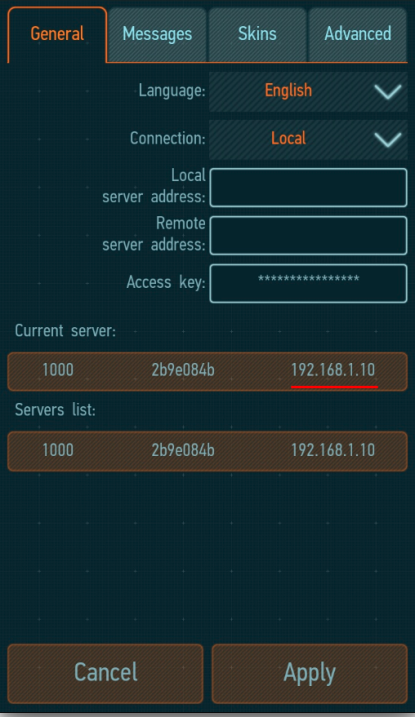
How to Determine the IP Address Using the Router's Control Panel
You can also determine the IP address using the router’s control panel. To do this, open the list of connected devices and select the required module (“DE-MG” or “Metaforsa”). Its IP address will be displayed in the window that appears. In the screenshot below, we have performed this action using the Linksys router.
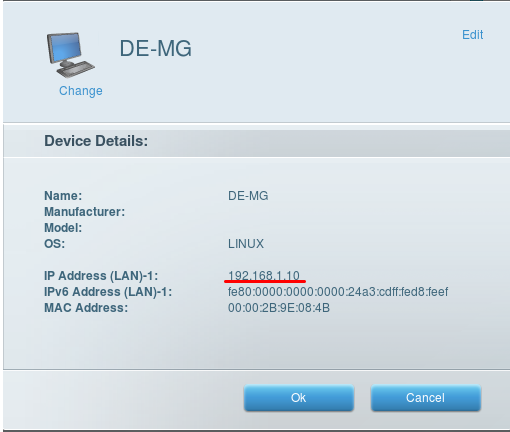
Reset with a Button on the Case
1. Power off the module by pulling out the corresponding power connector (under the “+24V” inscription on DE-MG modules).
2а. Press and hold the “Recovery” button on DE-MG modules. Its location is shown as 3 in the diagram below. The button is located inside the case; you need to press it with a thin object through the hole.
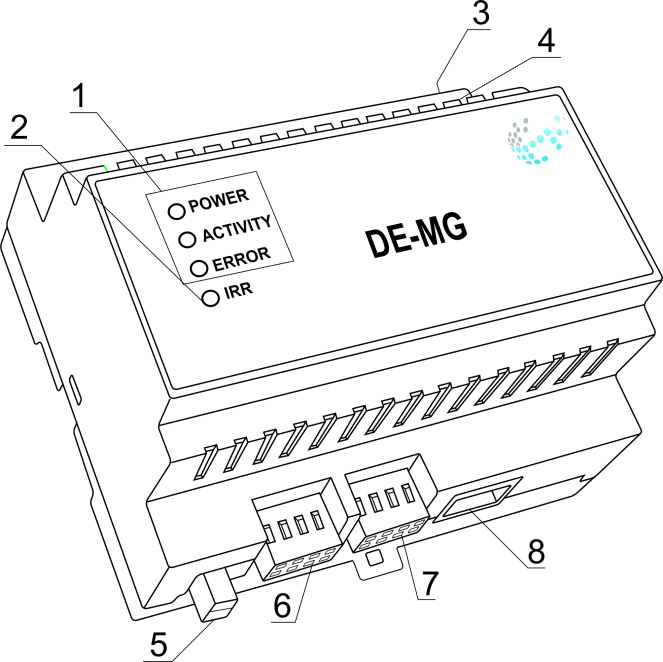
2b. In Metaforsa modules, the button is located under the case cover. Its location is shown in the photo below; you need to press it with a thin object through the hole.

3. While holding the “Recovery” button down, plug in the power connector. On DE-MG modules, the indicator (designated as 4 in the diagram above) should light up in blue, and then start flashing red. When the LED stops flashing and turns red, release the button. The reset process has started. It can take from 15 to 40 minutes, and during this time period the color of the indicator may change. When the reset process is completed, the indicator will turn green. To start the LT Setup web panel, see the Instructions for Running LT Setup.