Difference between revisions of "Router setup"
Jump to navigation
Jump to search
(Created page with "<youtube width="400">8tOAtX2c4h0</youtube> In order to start work, make sure that the router settings match the following requirements: *Network settings of the DE-MG/Metafo...") |
(Marked this version for translation) |
||
| (3 intermediate revisions by 2 users not shown) | |||
| Line 1: | Line 1: | ||
| + | <languages/> | ||
| + | <translate> | ||
| + | <!--T:1--> | ||
<youtube width="400">8tOAtX2c4h0</youtube> | <youtube width="400">8tOAtX2c4h0</youtube> | ||
| + | <!--T:2--> | ||
In order to start work, make sure that the router settings match the following requirements: | In order to start work, make sure that the router settings match the following requirements: | ||
| + | <!--T:3--> | ||
*Network settings of the DE-MG/Metaforsa module match your router settings (default IP address 192.168.1.111/255.255.255.0); | *Network settings of the DE-MG/Metaforsa module match your router settings (default IP address 192.168.1.111/255.255.255.0); | ||
*IP address of the DE-MG/Metaforsa module is beyond the range of IP addresses, which the DHCP server of your router provides. | *IP address of the DE-MG/Metaforsa module is beyond the range of IP addresses, which the DHCP server of your router provides. | ||
| Line 10: | Line 15: | ||
*Change the network settings of DE-MG/Metaforsa module with the help of the router. | *Change the network settings of DE-MG/Metaforsa module with the help of the router. | ||
| − | ==Changing the network settings of the router== | + | ==Changing the network settings of the router== <!--T:4--> |
<ol><li>Go to the 'Router settings' page (ZyXEL Keenetic router is used as an example).</li> | <ol><li>Go to the 'Router settings' page (ZyXEL Keenetic router is used as an example).</li> | ||
<li>Go to the local network settings menu and set the IP address of the router to 192.168.1.1, set the network mask to 255.255.255.0: | <li>Go to the local network settings menu and set the IP address of the router to 192.168.1.1, set the network mask to 255.255.255.0: | ||
| Line 24: | Line 29: | ||
| + | <!--T:5--> | ||
<li>In the new window, type the new network settings, according to the default settings of your router. Save them. Examples: | <li>In the new window, type the new network settings, according to the default settings of your router. Save them. Examples: | ||
*IP 192.168.0.111 | *IP 192.168.0.111 | ||
*Mask 255.255.255.0 | *Mask 255.255.255.0 | ||
*GW 192.168.0.1 | *GW 192.168.0.1 | ||
| − | *DNS 8.8.8.8[[File:routersetup4.png|500px]]</li> | + | *DNS 8.8.8.8<br>[[File:routersetup4.png|500px]]</li> |
<li>Restore the initial settings of your router.</li> | <li>Restore the initial settings of your router.</li> | ||
| Line 35: | Line 41: | ||
| + | <!--T:6--> | ||
<h2>Changing DE-MG/Metaforsa module network settings with the help of a PC</h2><ol> | <h2>Changing DE-MG/Metaforsa module network settings with the help of a PC</h2><ol> | ||
<li>Connect the DE-MG/Metaforsa module directly into the network adapter of your computer.</li> | <li>Connect the DE-MG/Metaforsa module directly into the network adapter of your computer.</li> | ||
| Line 41: | Line 48: | ||
<li>In the window that opens, go to the Properties of Internet Protocol Version 4 (TCP/IPv4):<br> | <li>In the window that opens, go to the Properties of Internet Protocol Version 4 (TCP/IPv4):<br> | ||
| + | <!--T:7--> | ||
[[File:routersetup4.png|500px]]</li> | [[File:routersetup4.png|500px]]</li> | ||
| Line 47: | Line 55: | ||
*IP address 192.168.1.10 | *IP address 192.168.1.10 | ||
*Subnet mask 255.255.255.0 | *Subnet mask 255.255.255.0 | ||
| − | *Default gateway (leave empty)[[File:routersetup7.png|500px]]</li> | + | *Default gateway (leave empty)<br>[[File:routersetup7.png|500px]]</li> |
<li>Choose ‘Use the following DNS server addresses’ and use the following settings: | <li>Choose ‘Use the following DNS server addresses’ and use the following settings: | ||
| Line 58: | Line 66: | ||
| + | <!--T:8--> | ||
<li>In the new window type the new network settings, based on the basic settings of your router and save them. For example: | <li>In the new window type the new network settings, based on the basic settings of your router and save them. For example: | ||
*IP 192.168.0.111 | *IP 192.168.0.111 | ||
*Mask 255.255.255.0 | *Mask 255.255.255.0 | ||
*GW 192.168.0.1 | *GW 192.168.0.1 | ||
| − | *DNS 8.8.8.8[[File:routersetup4.png| | + | *DNS 8.8.8.8<br>[[File:routersetup4.png|500px]] |
</li> | </li> | ||
| Line 70: | Line 79: | ||
<li>Check if the settings are right by opening DE-MG/Metaforsa module control panel in the browser using a new IP address.</li> | <li>Check if the settings are right by opening DE-MG/Metaforsa module control panel in the browser using a new IP address.</li> | ||
</ol> | </ol> | ||
| + | </translate> | ||
Latest revision as of 12:22, 13 January 2022
In order to start work, make sure that the router settings match the following requirements:
- Network settings of the DE-MG/Metaforsa module match your router settings (default IP address 192.168.1.111/255.255.255.0);
- IP address of the DE-MG/Metaforsa module is beyond the range of IP addresses, which the DHCP server of your router provides.
If the network settings of the DE-MG/Metaforsa module do not match the settings of your router, it is necessary to take one of the following actions:
- Change the network settings of the router according to the settings of DE-MG/Metaforsa module;
- Change the network settings of DE-MG/Metaforsa module using a PC (Ethernet port is required);
- Change the network settings of DE-MG/Metaforsa module with the help of the router.
Changing the network settings of the router
- Go to the 'Router settings' page (ZyXEL Keenetic router is used as an example).
- Go to the local network settings menu and set the IP address of the router to 192.168.1.1, set the network mask to 255.255.255.0:
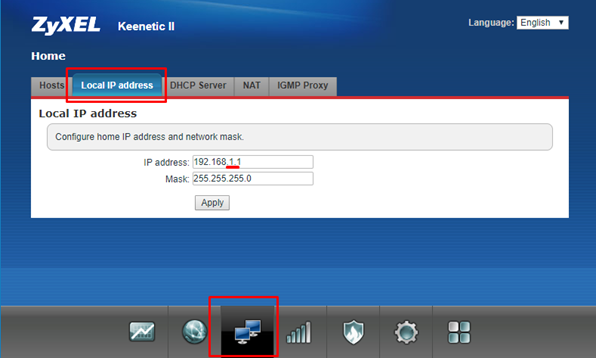
- Go to the DHCP server Settings section and make sure that the IP address of DE-MG/Metaforsa is not in the range of IP addresses that are shown. Change the settings if necessary:
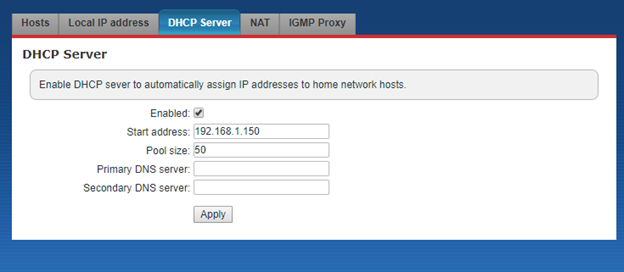
Changing of DE-MG/Metaforsa network settings with the help of a router
- Save the current network settings of the router.
- Change the router settings according to the chapter Changing the router network settings, which can be found in this instruction.
- Open the DE-MG/Metaforsa module control panel in the browser (http://192.168.1.111/).
- Go to the Settings tab -> Network and press the IP Setup button.

- In the new window, type the new network settings, according to the default settings of your router. Save them. Examples:
- IP 192.168.0.111
- Mask 255.255.255.0
- GW 192.168.0.1
- DNS 8.8.8.8

- Restore the initial settings of your router.
- Check if the settings are correct by opening DE-MG/Metaforsa module control panel, while using a different IP address.
Changing DE-MG/Metaforsa module network settings with the help of a PC
- Connect the DE-MG/Metaforsa module directly into the network adapter of your computer.
- Open Control Panel and go to the ‘Network and Internet’, then choose ‘Change adapter parameters’ in the left column.
- Open the Properties of the appropriate network interface:
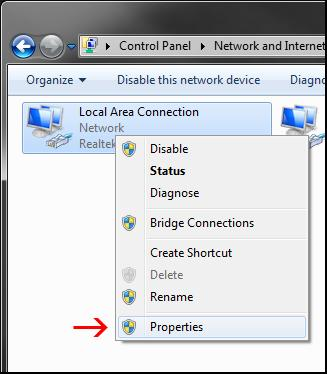
- In the window that opens, go to the Properties of Internet Protocol Version 4 (TCP/IPv4):

- Change the network settings that are shown in the window that opens.
- Choose ‘Use the following IP address’ and put in the following settings:
*IP address 192.168.1.10
*Subnet mask 255.255.255.0
*Default gateway (leave empty)
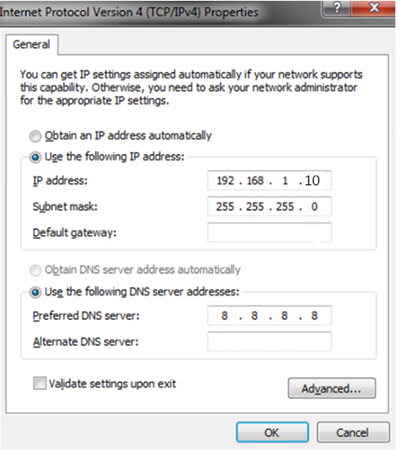
- Choose ‘Use the following DNS server addresses’ and use the following settings:
- Preferred DNS server 8.8.8.8
- Alternate DNS server (leave empty).
- Apply the settings that are shown.
- Open DE-MG/Metaforsa module control panel in the browser (http://192.168.1.111/).
- Go to Settings -> Network and press the IP Setup button:

- In the new window type the new network settings, based on the basic settings of your router and save them. For example:
- IP 192.168.0.111
- Mask 255.255.255.0
- GW 192.168.0.1
- DNS 8.8.8.8

- Restore the initial network settings of your computer.
- Disconnect DE-MG/Metaforsa from the computer.
- Connect DE-MG/Metaforsa, as well as your computer to the router.
- Check if the settings are right by opening DE-MG/Metaforsa module control panel in the browser using a new IP address.