Translations:Intercom window/2/en
History
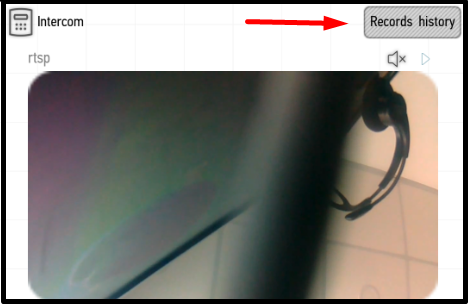
The Intercom can record call history. To do this, the corresponding setting in LT Setup must be activated. If the function is active, the Records history button will be available in the upper right corner of the screen in the Intercom menu.
In the window that appears, you can view a video record of each call made via the Intercom. In the left upper corner there is a button which can be used to select the size of the icons in the menu (marked 1) and the video upload button (only for Android OS users, marked 2). If you click on the arrow in the right upper corner of the screen (marked 3), you can select records for a certain month stored in the corresponding folder.
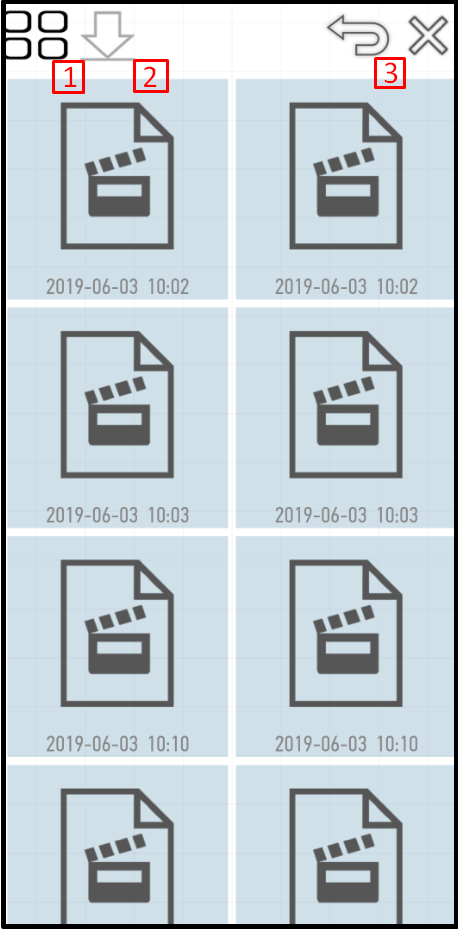
When you click on the recorded video, the player will be run, and the selected video will start playing.
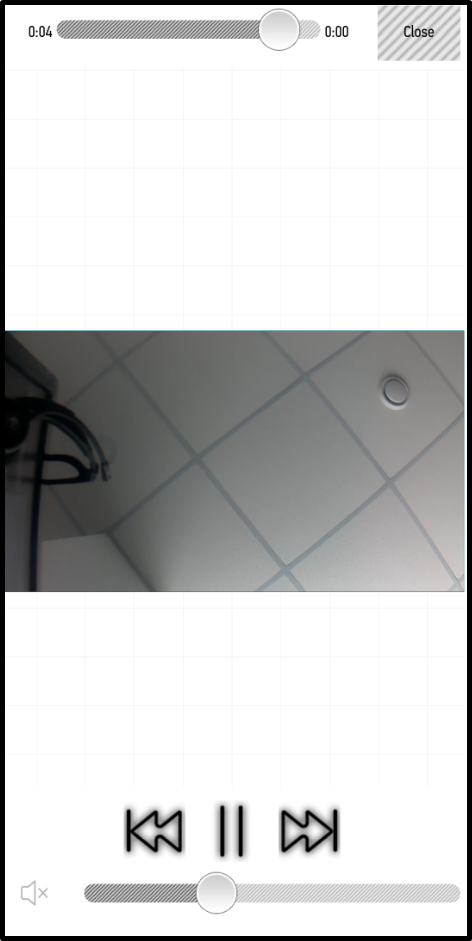
At the top of the window the video duration bar is located; and in the right upper corner the Close button is located, which closes the window.
At the bottom of the window there are the volume bar and playback control buttons (start/stop, previous video, next video).