Difference between revisions of "Disarming by Intercom with RFID/NFC cards"
(Created page with "To disarm system by RFID/NFC cards via Intercom, you need to do the next steps <br> 1. Open LT Setup, General tab - click on "Scripts" <br> 250 px...") |
|||
| Line 28: | Line 28: | ||
User name - any you like <br> | User name - any you like <br> | ||
Disarm - check the box <br> | Disarm - check the box <br> | ||
| − | '''''Then add time interval for | + | '''''Then add time interval for the user. Without that, disarming will be not working!!''''' <br> |
[[File:Screenshot 200.png|450px]] <br> | [[File:Screenshot 200.png|450px]] <br> | ||
11. After clicking on "+Add time interval", settings will be shown below, like on the screen <br> | 11. After clicking on "+Add time interval", settings will be shown below, like on the screen <br> | ||
Latest revision as of 15:20, 11 February 2022
To disarm system by RFID/NFC cards via Intercom, you need to do the next steps
1. Open LT Setup, General tab - click on "Scripts"
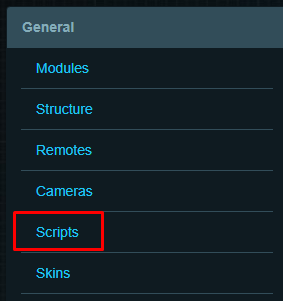
2. Click on "+Add Script". In Security folder, choose "CardReader_v2.txt"
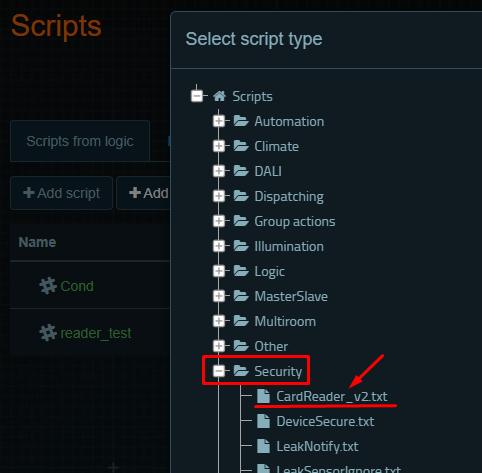
3. In new pop-up window, set any name for the new device, Module, and location. By default, it’s the main folder Setup of your server
"Enable debug mode" - check the box
"Select the lock" field - set the lock of the intercom (by default, in Setup folder)
After that, scroll down the page and save settings
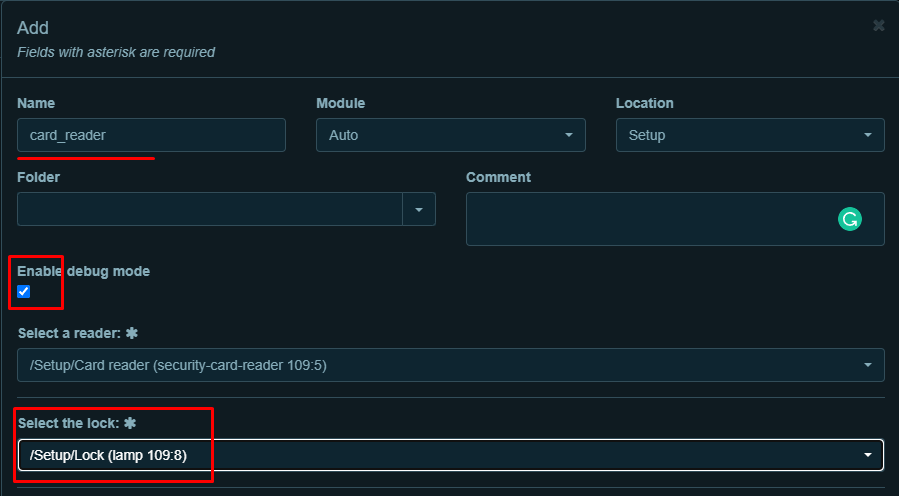
4. After saving, card-reader will be shown like that
![]()
5. Then, open Security plugin, click on "Card readers" tab, and on "+Add"

6. In the pop-up window, choose your card-reader, enter any name, and set the lock of the intercom
After that, save changes
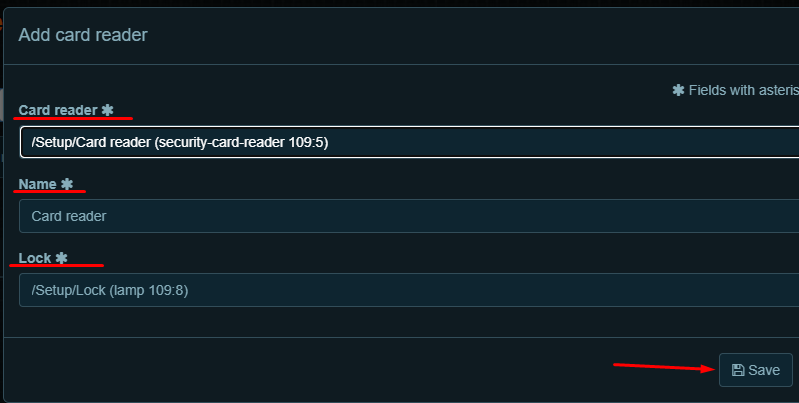
7. In new object, click on "+Add key"

8. In the new pop-up window, click on "Auto detect" button
Auto-detect function works only on the same subnet of the server (local) !! Via proxy or cloud, it will not work
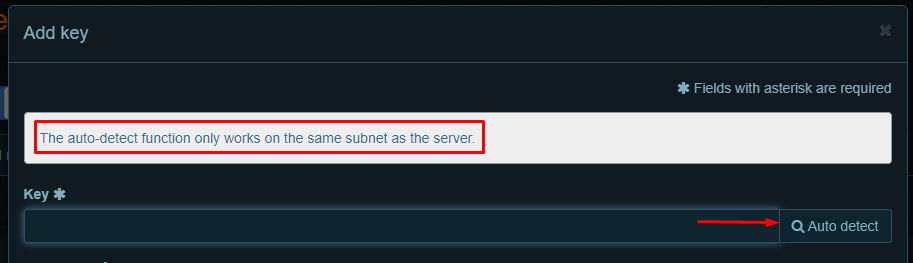
9. When you will see that window, put your RFID or NFC card to intercom card-reader
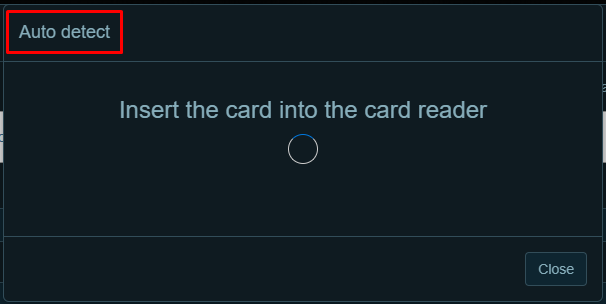
It will detect the code and write it to the "Key" field automatically
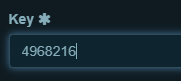
10. Then, fill all required fields :
User name - any you like
Disarm - check the box
Then add time interval for the user. Without that, disarming will be not working!!
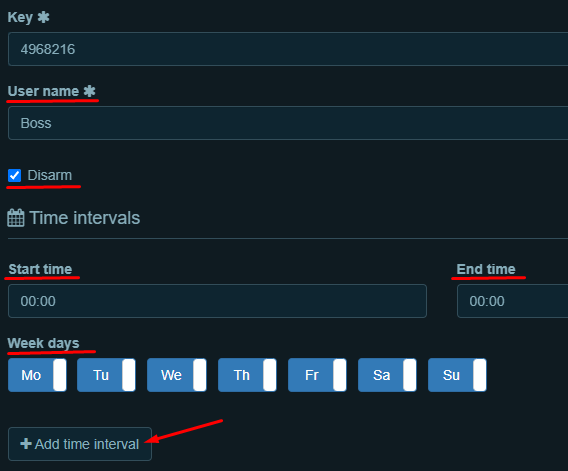
11. After clicking on "+Add time interval", settings will be shown below, like on the screen
And save settings
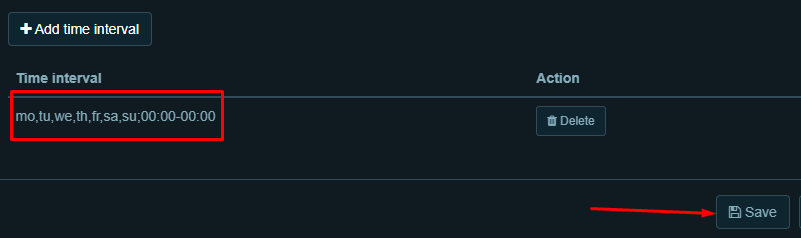
12. New user will be shown like this
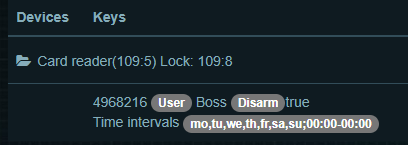
After these settings, when you will put the card to intercom, it will be disarming the house
You can add NFC cards as well, with the same procedure - one user=one card
That function available for FE-IC intercom (RFID cards) and FE-IC.nfc (RFID and NFC cards)