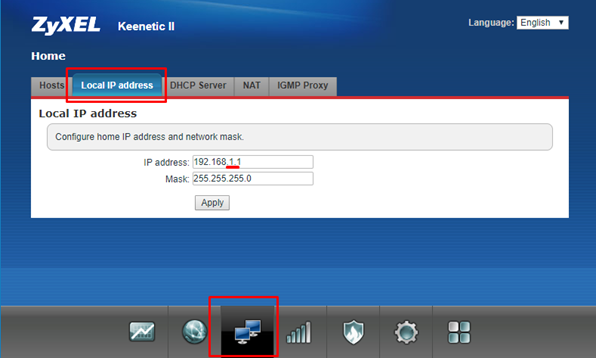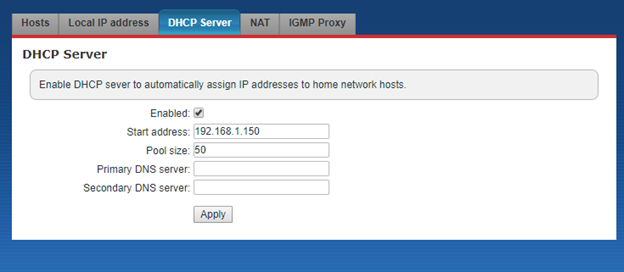Difference between revisions of "Translations:Router setup/4/en"
From Larnitech wiki page
Jump to navigation
Jump to search
Latest revision as of 12:23, 13 January 2022
Information about message (contribute ) This message has no documentation.
If you know where or how this message is used, you can help other translators by adding documentation to this message.
Message definition (Router setup )
==Changing the network settings of the router==
==Changing the network settings of the router==
<ol><li>Go to the 'Router settings' page (ZyXEL Keenetic router is used as an example).</li>
<li>Go to the local network settings menu and set the IP address of the router to 192.168.1.1, set the network mask to 255.255.255.0:
[[File:routersetup1.png|800px]]</li>
<li>Go to the DHCP server Settings section and make sure that the IP address of DE-MG/Metaforsa is not in the range of IP addresses that are shown. Change the settings if necessary:[[File:routersetup2.png|800px]]
</li>
</ol>
<h2>Changing of DE-MG/Metaforsa network settings with the help of a router</h2>
<ol><li>Save the current network settings of the router.</li>
<li>Change the router settings according to the chapter Changing the router network settings, which can be found in this instruction.</li>
<li>Open the DE-MG/Metaforsa module control panel in the browser (http://192.168.1.111/).</li>
<li>Go to the Settings tab -> Network and press the IP Setup button.<br>[[File:routersetup3.png|800px]]</li> Translation ==Changing the network settings of the router== Changing the network settings of the router Go to the 'Router settings' page (ZyXEL Keenetic router is used as an example).
Go to the local network settings menu and set the IP address of the router to 192.168.1.1, set the network mask to 255.255.255.0:
Go to the DHCP server Settings section and make sure that the IP address of DE-MG/Metaforsa is not in the range of IP addresses that are shown. Change the settings if necessary:
Changing of DE-MG/Metaforsa network settings with the help of a router Save the current network settings of the router.
Change the router settings according to the chapter Changing the router network settings, which can be found in this instruction.
Open the DE-MG/Metaforsa module control panel in the browser (http://192.168.1.111/ ).
Go to the Settings tab -> Network and press the IP Setup button.