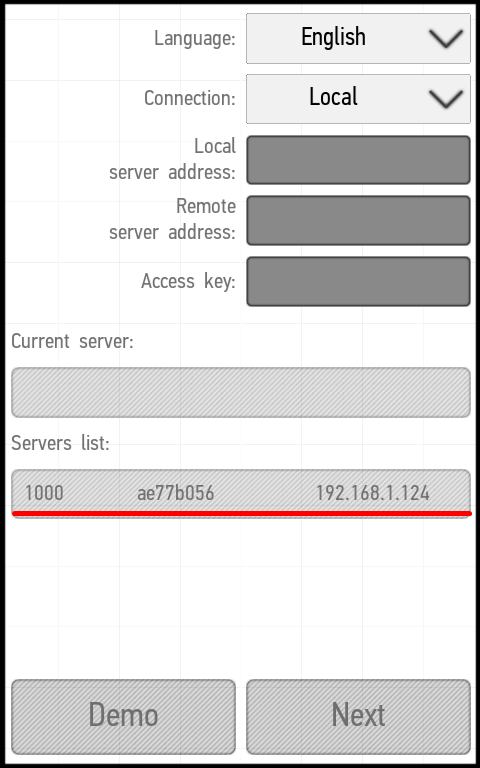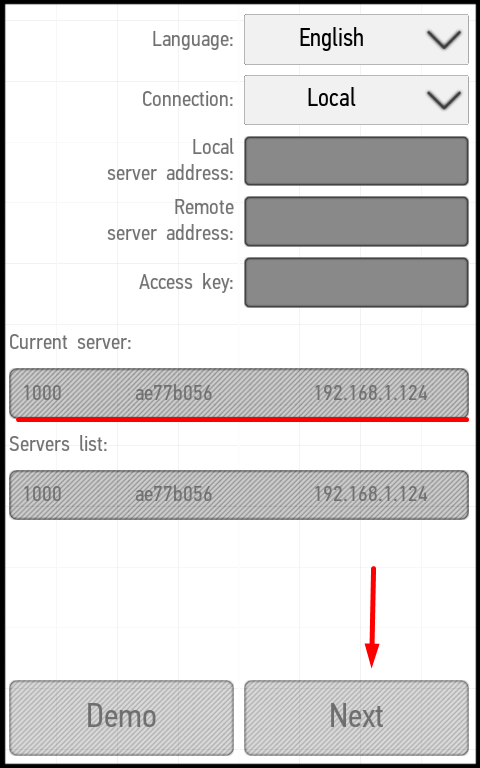Revision as of 12:37, 19 January 2022
Information about message (contribute ) This message has no documentation.
If you know where or how this message is used, you can help other translators by adding documentation to this message.
Message definition (Connecting the Application to the System )
To connect the application to the Larnitech Smart Home system, make sure that the power cable and Ethernet are connected to the '''DE-MG''' or '''Metaforsa''' module. Connect to the same local network as the module. Open the application and you will see a screen with a list of available servers. Select your server (left screenshot). The selected server will move to the '''Current Server''' row. Click the '''Next''' button (right screenshot).
To connect the application to the Larnitech Smart Home system, make sure that the power cable and Ethernet are connected to the '''DE-MG''' or '''Metaforsa''' module. Connect to the same local network as the module. Open the application and you will see a screen with a list of available servers. Select your server (left screenshot). The selected server will move to the '''Current Server''' row. Click the '''Next''' button (right screenshot).
<table>
<tr>
<td>[[File:instruction3.png|500px]]</td>
<td>[[File:instruction4.png|500px]]</td>
</tr>
</table>
<p>When you first start, the access code ('''Access Key''') used by default is 000000000000000. Further, you can use Web Toolbar of the Smart Home system administration ('''LT Setup''') in order to change it.
<p>If you want to set up a remote or cloud connection method, see [[Settings#Configuring_the_type_of_connection|Setting Up a Connection Method]].
<p>If you choose '''Demo''' when you first log in, then the application will connect to the demo server. To return to the server selection menu, enter the menu (the button in the upper right corner) and select '''Settings'''. Translation Для подключения приложения к системе Умный дом Larnitech убедитесь, что кабели питания и Ethernet подключены к модулю DE-MG или Metaforsa. Подключитесь к той же локальной сети, что и модуль. Откройте приложение, и вы увидите экран со списком доступных серверов. Выберите свой сервер (левый скриншот). Выбранный сервер переместится в строку Текущий сервер (Current Server). Нажмите кнопку Далее (Next) (правый скриншот). Для подключения приложения к системе Умный дом Larnitech убедитесь, что кабели питания и Ethernet подключены к модулю DE-MG или Metaforsa. Подключитесь к той же локальной сети, что и модуль. Откройте приложение, и вы увидите экран со списком доступных серверов. Выберите свой сервер (левый скриншот). Выбранный сервер переместится в строку Текущий сервер (Current Server). Нажмите кнопку Далее (Next) (правый скриншот).
При первом запуске по умолчанию используется код доступа (Ключ доступа (Access Key)) 0000000000000000. Далее вы можете использовать веб-панель управления системой Умный дом (LT Setup), чтобы изменить его.
Если вы хотите настроить метод удаленного или облачного подключения, см. Setting Up a Connection Method .
Если вы выберете «Демо»Demo при первом входе в систему, приложение подключится к демонстрационному серверу. Чтобы вернуться в меню выбора сервера, войдите в меню (кнопка в правом верхнем углу) и выберите Настройки (Settings).