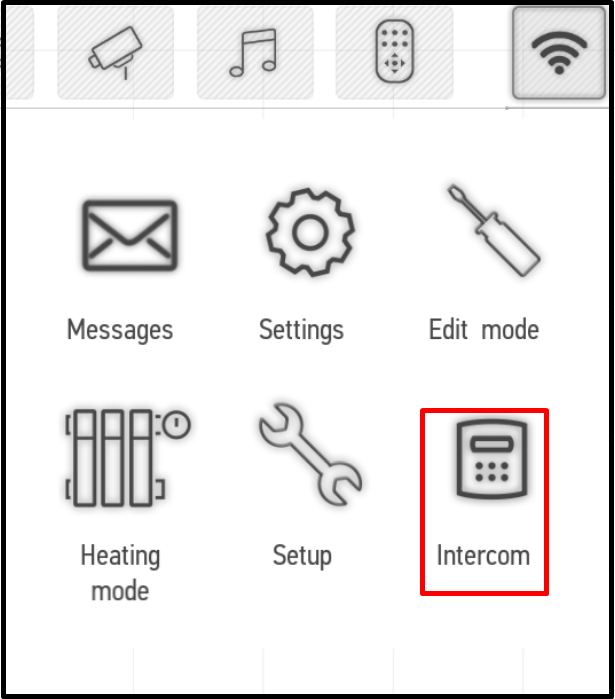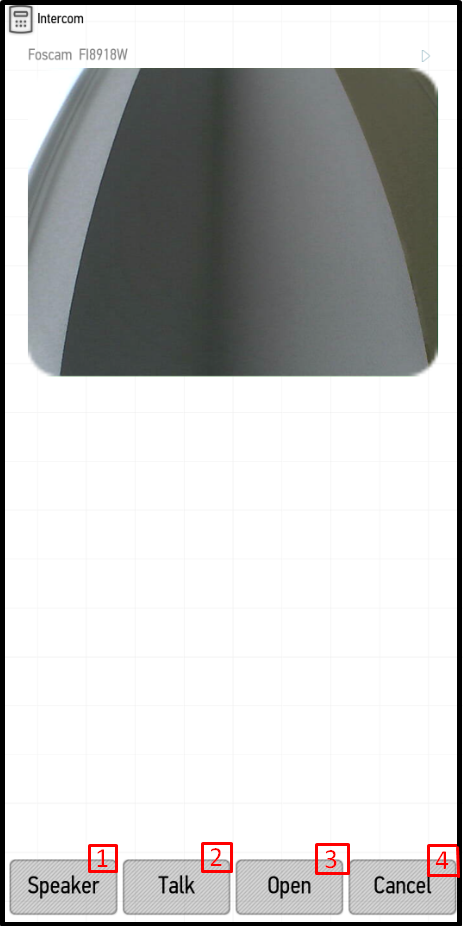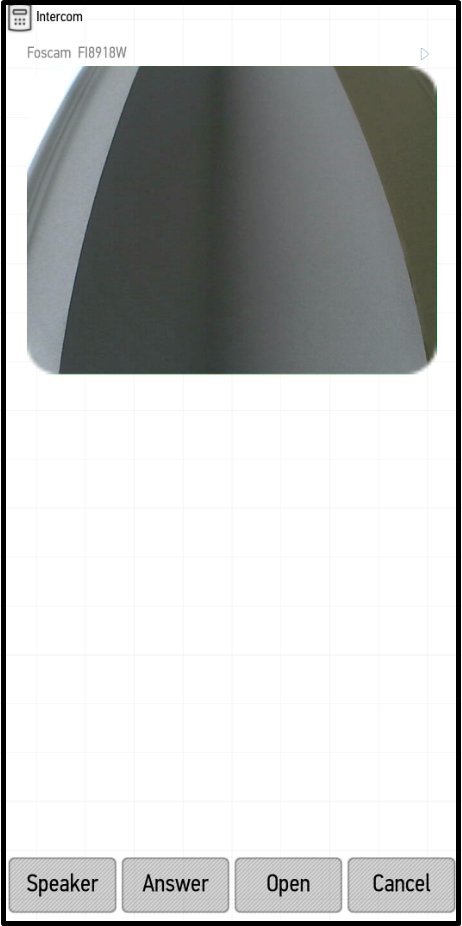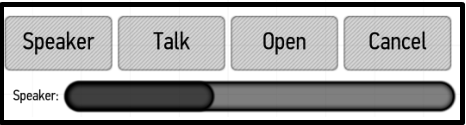Revision as of 10:39, 20 January 2022
Information about message (contribute ) This message has no documentation.
If you know where or how this message is used, you can help other translators by adding documentation to this message.
Message definition (Intercom window )
<p><br>[[File:instruction85.png|500px]]<br>
<p><br>[[File:instruction85.png|500px]]<br>
<p>Using the '''Larnitech''' application, you can receive calls from the '''Intercom''' and connect to it yourself in order to view the image from the camera and open the door.
<p>To connect to the Intercom, click the Intercom button in the main menu.
<p>In the window that appears, you will see the screen broadcasting the image from the camera, and the Intercom control buttons.
<p><br>[[File:instruction86.png|500px]]<br>
<ol>
<li>'''Speaker/Headset''' – you can use this button to select which speaker will be used to receive the signal from the Intercom: the headset or loudspeaker (available only on '''Android''' phones). </li>
<li>'''Talk''' – you can use this button to turn on the microphone and talk via the Intercom. During a conversation, you will have an access to the button for selecting a speaker ('''Speaker/Headset'''), the button for opening the door ('''Open''' – only displayed if the lock is bound to an Intercom) and the button for the call termination ('''Finish''').</li>
<li>'''Open''' – you can use this button to open the door if the lock is bound to an Intercom.</li>
<li>'''Cancel''' – exit.</li>
</ol>
<p>Click on the screen to can start or stop the broadcasting.
<p>If the Intercom receives a call, the application automatically opens the following window (the screenshot on the left). To answer, click on '''Answer'''.
<p><br>[[File:instruction87.png|500px]]<br>
<p>If you miss an Intercom call, you will receive a corresponding message in the '''Messages''' menu (see Messages). You can specify in settings when you will receive notifications of missed calls via the Intercom (see [[settings#Messages|Settings -> Messages]]).
<p>If you want to adjust the speaker volume during Intercom calls, enter the main menu and click '''Edit mode''', and then click '''Intercom''' in the main menu to enter the Intercom. A volume bar will appear at the bottom of the screen, and you can use it to set the desired volume. You can also change the volume using the volume control buttons of your phone or tablet.
<p><br>[[File:instruction88.png|500px]]<br> Translation <p><br>[[File:instruction85.png|500px]]<br>
С помощью приложения Larnitech вы можете принимать звонки с домофона и самостоятельно подключаться к нему, чтобы просмотреть изображение с видеокамеры и открыть дверь.
Чтобы подключиться к домофону, нажмите кнопку Домофон в главном меню.
В появившемся окне вы увидите экран, на который транслируется изображение с видеокамеры, и кнопки управления домофоном.
Громкоговоритель/Гарнитура (Speaker/Headset) — с помощью этой кнопки можно выбрать, какой динамик будет использоваться для приема сигнала от домофона: гарнитура или громкоговоритель (доступно только на телефонах Android).
Разговор (Talk) — с помощью этой кнопки можно включить микрофон и разговаривать по домофону. Во время разговора вам будут доступны кнопка выбора динамика Громкоговоритель/Гарнитура (Speaker/Headset), кнопка открытия двери Открыть (Open) (отображается только при привязке замка к домофону) и кнопка завершения вызова Завершить разговор (Finish).
Открыть (Open) – с помощью этой кнопки можно открыть дверь, если замок привязан к домофону.
Отменить (Cancel) – выход из меню.
Нажмите на экран, чтобы начать или остановить трансляцию.
Если по домофону поступает вызов, приложение автоматически открывает следующее окно (скриншот слева). Чтобы ответить, нажмите кнопку Ответить (Answer).
Если вы пропустите вызов по домофону, вы получите соответствующее сообщение в меню Сообщения (Messages) (см. Сообщения). Вы можете указать в настройках, когда вы будете получать уведомления о пропущенных вызовах через домофон (см. Settings -> Messages ).
Если вы хотите отрегулировать громкость динамика во время вызовов по внутренней связи, войдите в главное меню и нажмите кнопку Изменить режим (Edit mode), а затем нажмите кнопку Домофон (Intercom) в главном меню, чтобы войти в режим внутренней связи. В нижней части экрана появится полоса громкости, и вы можете использовать ее, чтобы установить желаемую громкость. Вы также можете изменить громкость с помощью кнопок управления громкостью на телефоне или планшете.