Difference between revisions of "Connecting the Application to the System"
(Created page with "To connect the application to the Larnitech Smart Home system, make sure that the power cable and Ethernet are connected to the '''DE-MG''' or '''Metaforsa''' module. Connect...") |
(Marked this version for translation) |
||
| (2 intermediate revisions by 2 users not shown) | |||
| Line 1: | Line 1: | ||
| + | <languages/> | ||
| + | <translate> | ||
| + | <!--T:1--> | ||
To connect the application to the Larnitech Smart Home system, make sure that the power cable and Ethernet are connected to the '''DE-MG''' or '''Metaforsa''' module. Connect to the same local network as the module. Open the application and you will see a screen with a list of available servers. Select your server (left screenshot). The selected server will move to the '''Current Server''' row. Click the '''Next''' button (right screenshot). | To connect the application to the Larnitech Smart Home system, make sure that the power cable and Ethernet are connected to the '''DE-MG''' or '''Metaforsa''' module. Connect to the same local network as the module. Open the application and you will see a screen with a list of available servers. Select your server (left screenshot). The selected server will move to the '''Current Server''' row. Click the '''Next''' button (right screenshot). | ||
<table> | <table> | ||
| Line 7: | Line 10: | ||
</table> | </table> | ||
<p>When you first start, the access code ('''Access Key''') used by default is 000000000000000. Further, you can use Web Toolbar of the Smart Home system administration ('''LT Setup''') in order to change it. | <p>When you first start, the access code ('''Access Key''') used by default is 000000000000000. Further, you can use Web Toolbar of the Smart Home system administration ('''LT Setup''') in order to change it. | ||
| − | <p>If you want to set up a remote or cloud connection method, see [[ | + | <p>If you want to set up a remote or cloud connection method, see [[Settings#Configuring_the_type_of_connection|Setting Up a Connection Method]]. |
<p>If you choose '''Demo''' when you first log in, then the application will connect to the demo server. To return to the server selection menu, enter the menu (the button in the upper right corner) and select '''Settings'''. | <p>If you choose '''Demo''' when you first log in, then the application will connect to the demo server. To return to the server selection menu, enter the menu (the button in the upper right corner) and select '''Settings'''. | ||
| + | </translate> | ||
Latest revision as of 15:19, 15 January 2022
To connect the application to the Larnitech Smart Home system, make sure that the power cable and Ethernet are connected to the DE-MG or Metaforsa module. Connect to the same local network as the module. Open the application and you will see a screen with a list of available servers. Select your server (left screenshot). The selected server will move to the Current Server row. Click the Next button (right screenshot).
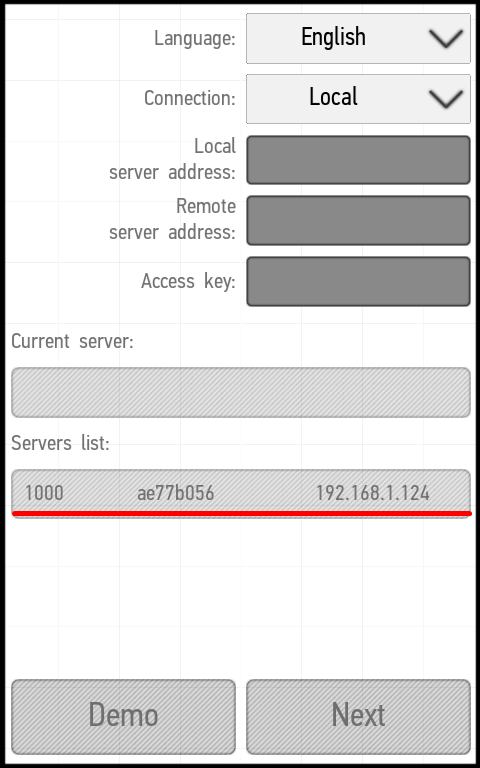 |
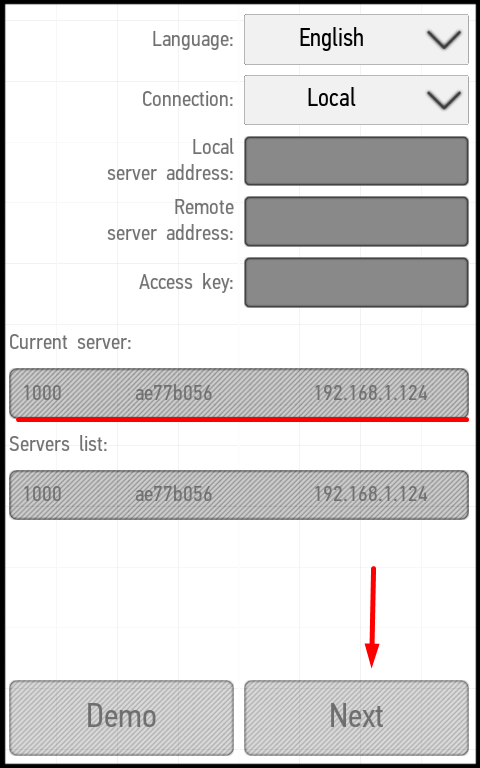 |
When you first start, the access code (Access Key) used by default is 000000000000000. Further, you can use Web Toolbar of the Smart Home system administration (LT Setup) in order to change it.
If you want to set up a remote or cloud connection method, see Setting Up a Connection Method.
If you choose Demo when you first log in, then the application will connect to the demo server. To return to the server selection menu, enter the menu (the button in the upper right corner) and select Settings.