Difference between revisions of "Installing the Larnitech Application"
Jump to navigation
Jump to search
(Created page with "===1. For iOS devices (version 8.0 and higher):=== <br>500px<br> Go to the '''AppStore''' and enter “Larnitech” into the search box. Select the “L...") |
(Marked this version for translation) |
||
| (One intermediate revision by the same user not shown) | |||
| Line 1: | Line 1: | ||
| − | ===1. For iOS devices (version 8.0 and higher):=== | + | <languages/> |
| + | <translate> | ||
| + | ===1. For iOS devices (version 8.0 and higher):=== <!--T:1--> | ||
<br>[[File:app1img1.png|500px]]<br> | <br>[[File:app1img1.png|500px]]<br> | ||
Go to the '''AppStore''' and enter “Larnitech” into the search box. Select the “LarniTech” application as in the screenshot on the left and click '''GET''': | Go to the '''AppStore''' and enter “Larnitech” into the search box. Select the “LarniTech” application as in the screenshot on the left and click '''GET''': | ||
| − | ===2. For Android devices (version 4.0 and higher):=== | + | ===2. For Android devices (version 4.0 and higher):=== <!--T:2--> |
<br>[[File:app1img2.png|500px]]<br> | <br>[[File:app1img2.png|500px]]<br> | ||
| + | <!--T:3--> | ||
Go to the Play Market (Play Store); enter "Larnitech" into the search box. Select the “Larnitech” application and click INSTALL. | Go to the Play Market (Play Store); enter "Larnitech" into the search box. Select the “Larnitech” application and click INSTALL. | ||
| + | </translate> | ||
Latest revision as of 13:49, 13 January 2022
1. For iOS devices (version 8.0 and higher):
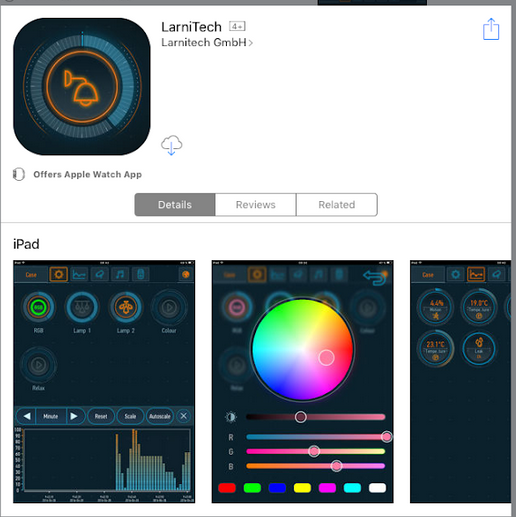
Go to the AppStore and enter “Larnitech” into the search box. Select the “LarniTech” application as in the screenshot on the left and click GET:
2. For Android devices (version 4.0 and higher):
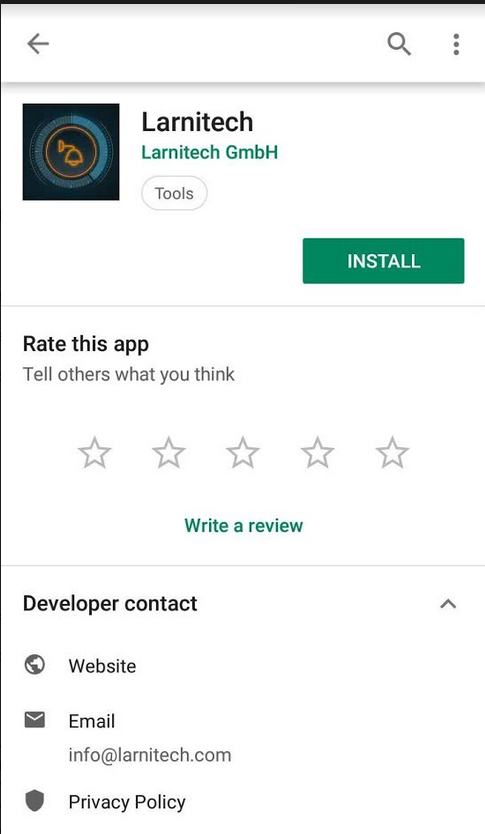
Go to the Play Market (Play Store); enter "Larnitech" into the search box. Select the “Larnitech” application and click INSTALL.