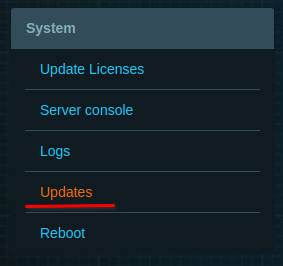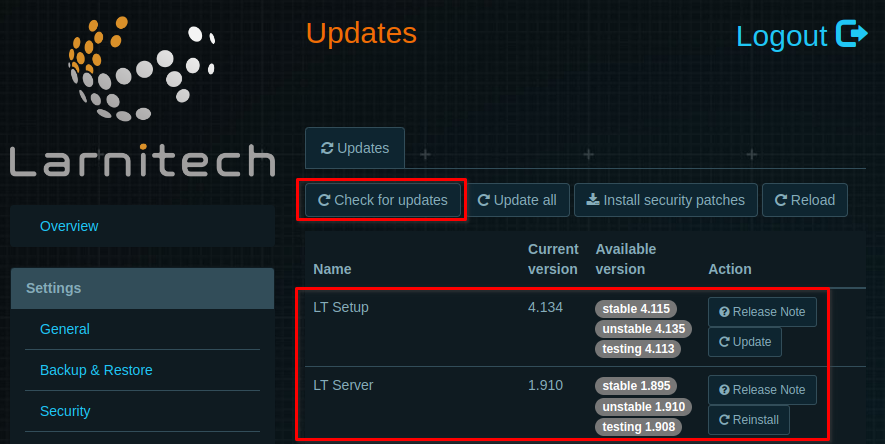Difference between revisions of "Translations:Weather/1/en"
Jump to navigation
Jump to search
(Importing a new version from external source) Tags: Mobile web edit Mobile edit |
(Importing a new version from external source) |
||
| Line 1: | Line 1: | ||
<ol class="l2"> | <ol class="l2"> | ||
<li>Enter the "Update Licenses" section in LTSetup and press "Update license". Press "Ok" in the pop-up window. | <li>Enter the "Update Licenses" section in LTSetup and press "Update license". Press "Ok" in the pop-up window. | ||
| − | + | {|class="wikitable" | |
| + | |- | ||
| + | |[[File:weather1_1.png|300px]]||[[File:weather1_2.png|600px]] | ||
| + | |}</li> | ||
<li>Enter the "Updates" tab. Make sure that you have the latest version of LTSetup and LTServer installed. If your current version does not match the available one, press "Update" in the appropriate section. | <li>Enter the "Updates" tab. Make sure that you have the latest version of LTSetup and LTServer installed. If your current version does not match the available one, press "Update" in the appropriate section. | ||
| − | + | {|class="wikitable" | |
| − | + | |- | |
| − | + | |[[File:weather2_1.png|300px]]||[[File:weather2_2.png|600px]] | |
| − | + | |}</li> | |
| − | |||
| − | |||
| − | |||
| − | < | ||
| − | |||
Latest revision as of 15:52, 17 November 2023
- Enter the "Update Licenses" section in LTSetup and press "Update license". Press "Ok" in the pop-up window.
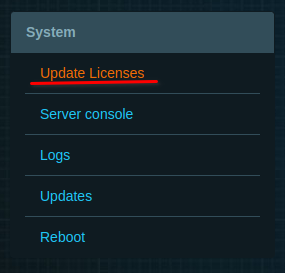
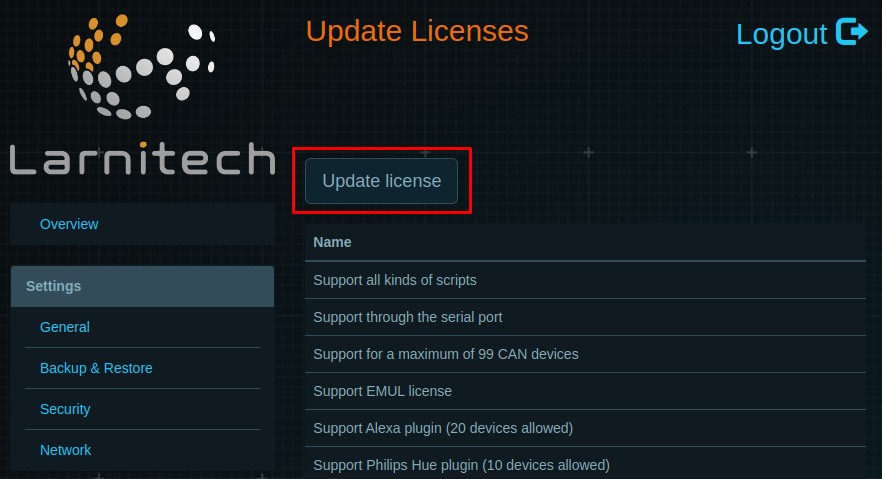
- Enter the "Updates" tab. Make sure that you have the latest version of LTSetup and LTServer installed. If your current version does not match the available one, press "Update" in the appropriate section.